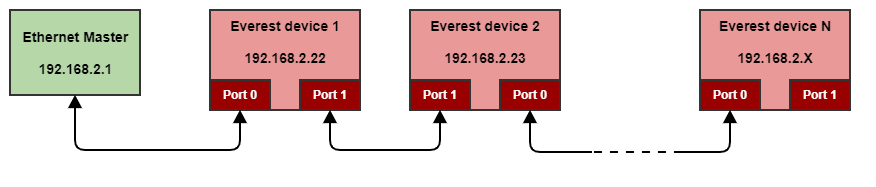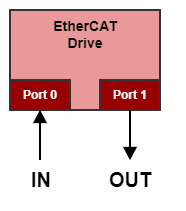Ethernet communication
CANopen and EtherCAT versions of Everest product line include additional standard Ethernet communication through the available Ethernet ports.
CANopen
| Ports available | 2 Ethernet ports, working as a switch | |
|---|---|---|
| LED signals | Link/Act LEDs | |
| Ethernet ports description | IP port | Static. 192.168.2.22 by default, configurable. |
| Port | 1061 | |
| Protocol | UDP | |
| Link speed | 100 Mbps | |
It is not supported more than one Ethernet connection per device.
Every Everest device work as an Ethernet switch inside the network. It has been designed to allow daisy chain configurations.
It does not matter which port is the input or output, because they work as an Ethernet switch.
In order to communicate with all the slaves in the network, every device must have a different IP address. By default, the default IP address is 192.168.2.22.
The next guide explains how to change the IP.
How to change the IP address
This section describes the methodology to be followed to change the Ethernet network parameters of a Summit device.
IP address, network mask and gateway are configurable through the next registers:
- IP address
- Netmask
- Gateway address
Summit devices are delivered with the same IP by default, 192.168.2.22. Therefore it is required to change the network parameters connecting every device point to point to the master before connecting the final network.
Every device in the Ethernet network must have a unique IP address. Check the reserved addresses before setting a new one.
Changes are not applied immediately after writing those registers. The steps required to apply a new network settings are:
- Connect the Summit device point to point to the PC (or master).
- Change the adapter network parameters of the PC to match with the Summit device network.
E.g. setting the adapter to 192.168.2.1. - Open Motionlab and connect to the Summit device.
E.g. by default it will be in 192.168.2.22. - Open the Inspector with the Drive Explorer selected, and click on "Change IP" button.
- Follow the instructions on Motionlab.
Finally the drive will be disconnected. - Power off the drive.
- Change the adapter network parameters of the PC to match with the new settings.
- Power on the drive.
- Connect again with Motionlab with the new IP settings.
EtherCAT
| Ports available | EtherCAT ports | |
|---|---|---|
| LED signals | Link/Act LEDs | |
| Ethernet ports description | IP Address | Set by EtherCAT master (EoE) |
| Port | 1061 | |
| Protocol | UDP, through EoE (Ethernet over EtherCAT) | |
| Link speed | 100 Mbps | |
EoE (Ethernet over EtherCAT) does not affect to EtherCAT connection topology. Connections are the same: