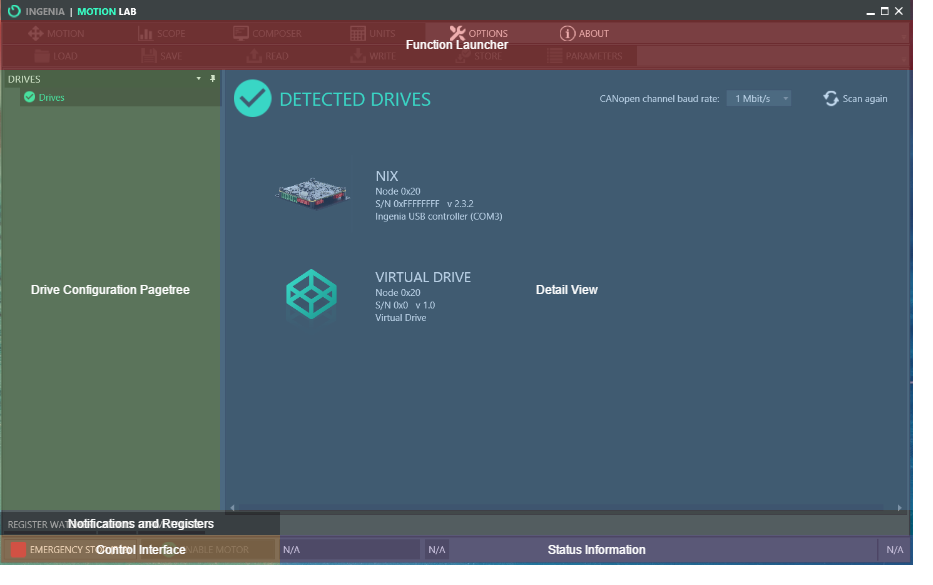General Overview
You configure and test your drive using various elements, such as panels, bars, and windows that conform the MotionLab interface. This interface is described in the following chapter.
Loading
While loading MotionLab will detect any drives connected to your computer through a compatible interface. Useful tips are shown at the bottom of the window.
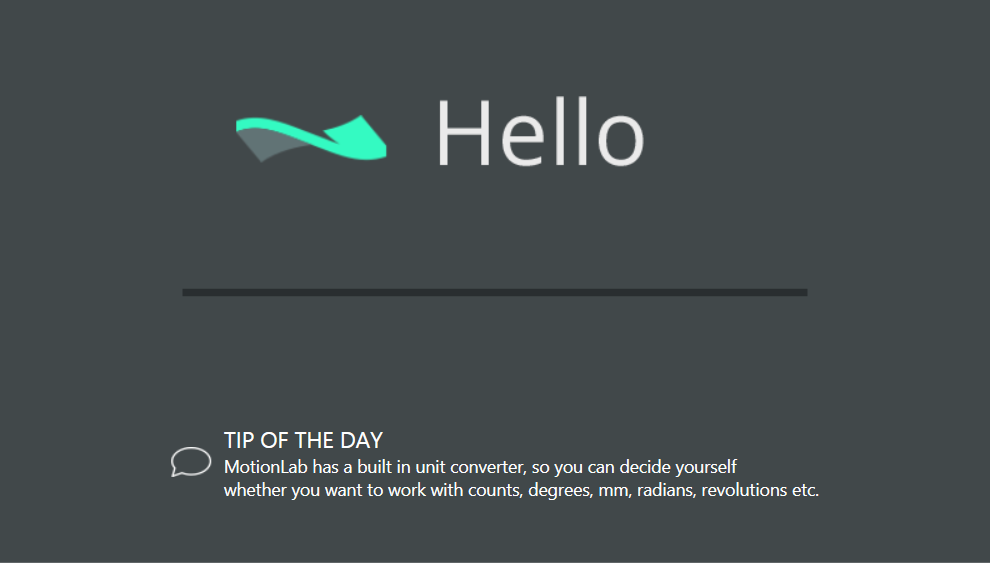
Main Window
MotionLab main interface is divided into six different areas.
Function Launcher

The top menu launches the main functions of MotionLab.
- Motion
- Scope
- Composer
- Options
- About
- Load
- Save
- Read
- Write
- Store
- Parameters
This functions are explained in depth at their respective sections of the manual.
Drive Configuration Pagetree
Situated at the left of the window this section shows a pagetree of all the configuration windows for your drive. To access any of the configuration windows click on the respective label at the pagetree.

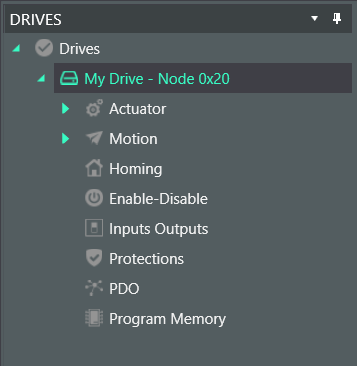
If you are connected to more than one drive you can swap between by clicking on the drive name.
To connect to a new drive or disconnect from your current drive click at the top of the Pagetree to go back to the Detected Drives window.
Detail View
The detail view is the main interface for configuring your drive. By clicking on the Drive Configuration Pagetree the Detail View will show different options.
The detail view section has two main states.
Detect Drives
This window will show up on start up and whenever you click on Drives at the left panel.
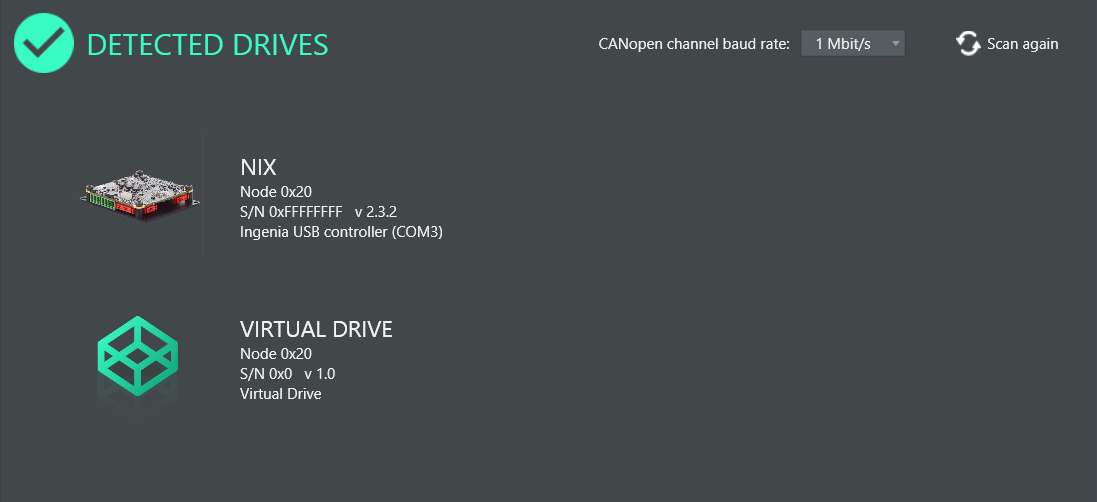
Other
Selecting any of the options on the Left panel will open it's respective window on the Detail View.
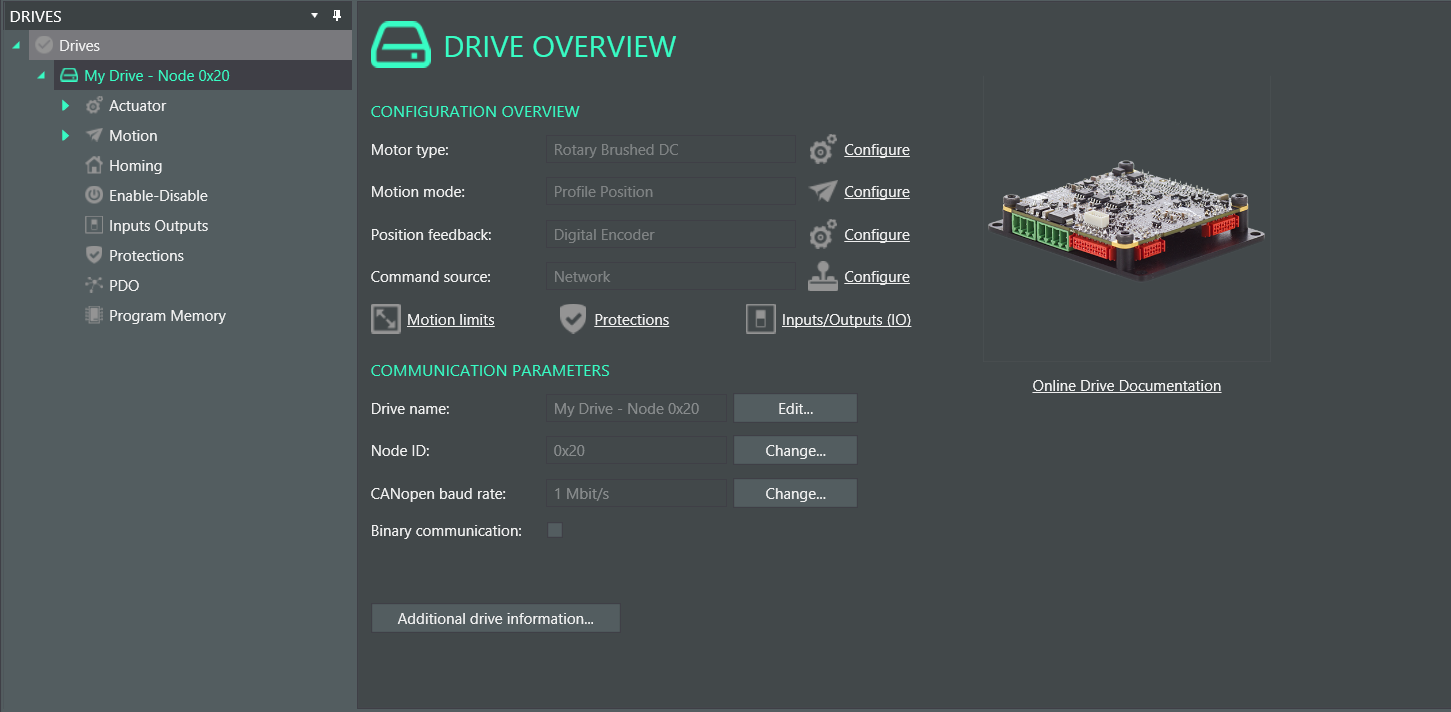
Notifications and Registers
This section shows the current Drive Alerts and Faults and opens the Register Watcher.

Control Interface
This section gives the user a quick access to stop or enable the motor.
Make sure there are no hazards before enabling your motor.

Status Information
The status bar shows general real time information of your drive.