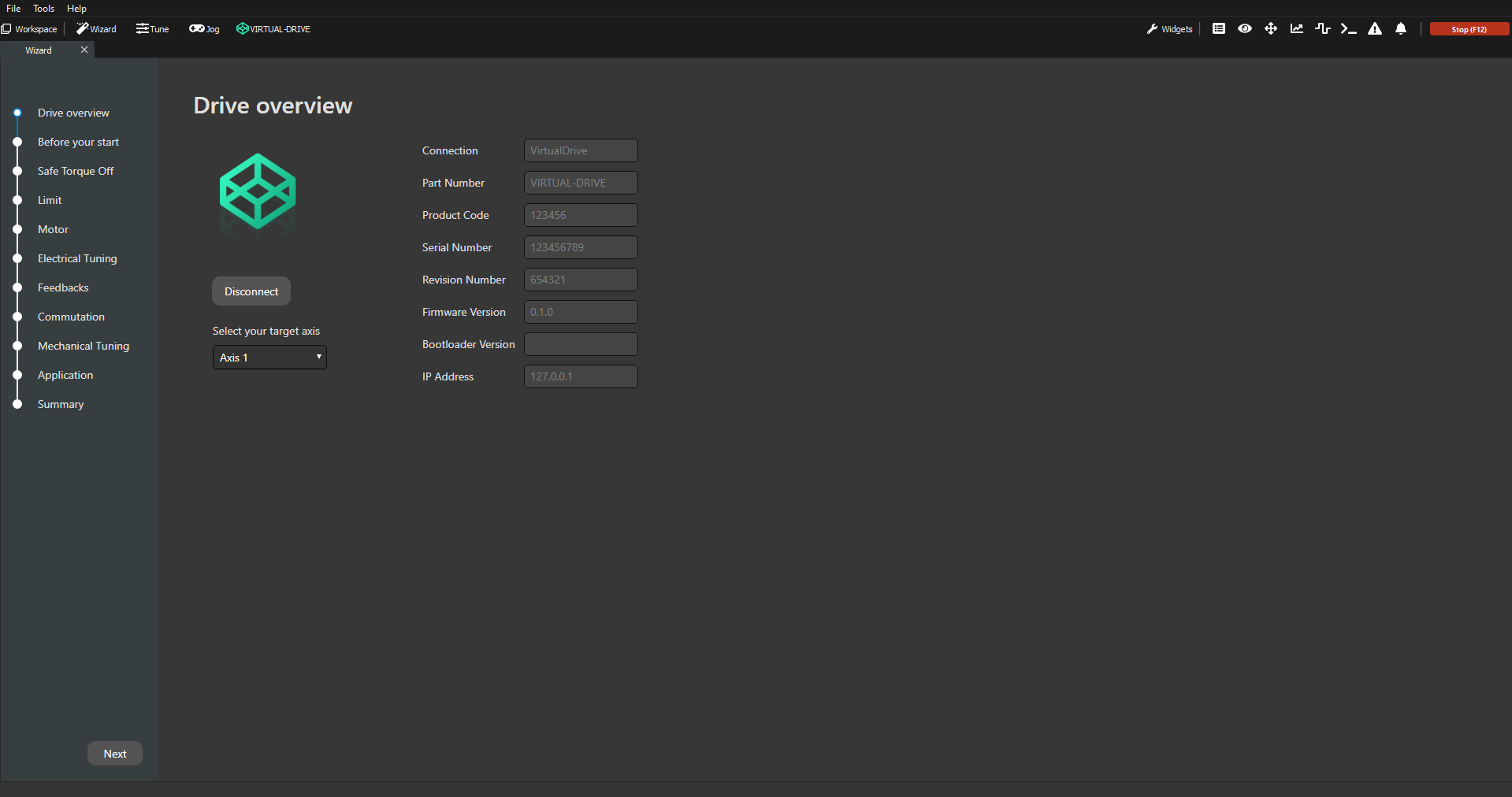Connect to the Virtual Drive
Automatic connection
Upon opening, MotionLab3 will always offer the option to connect to the virtual drive which makes connecting to it as simple as pressing a button.
Simply hover the drive and press the Connect button to make the connection:
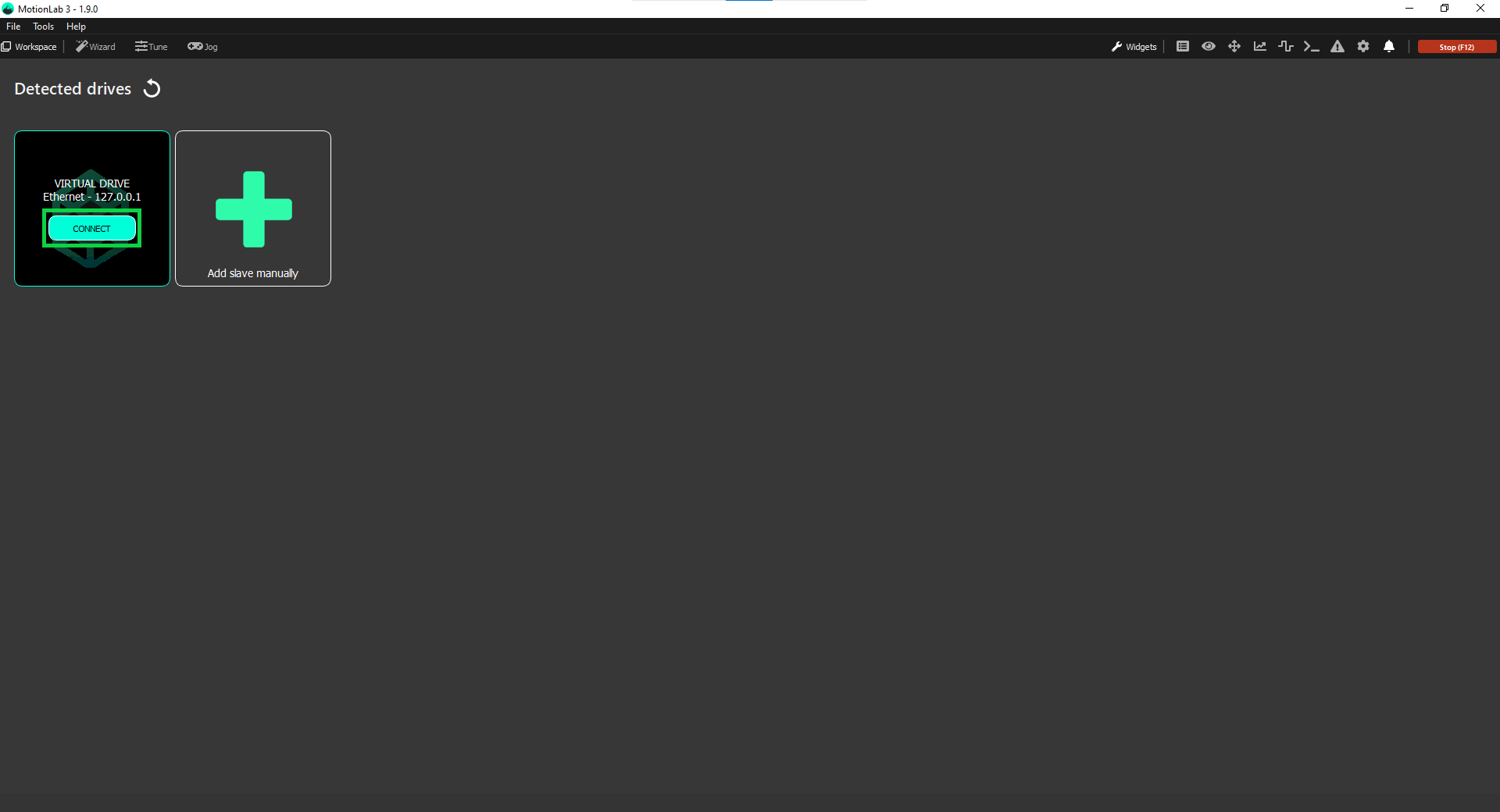
Manual connection
If you want to adjust the connection parameters, you can connect to the virtual drive manually following these steps:
Open MotionLab3 and press the Add slave manually button:
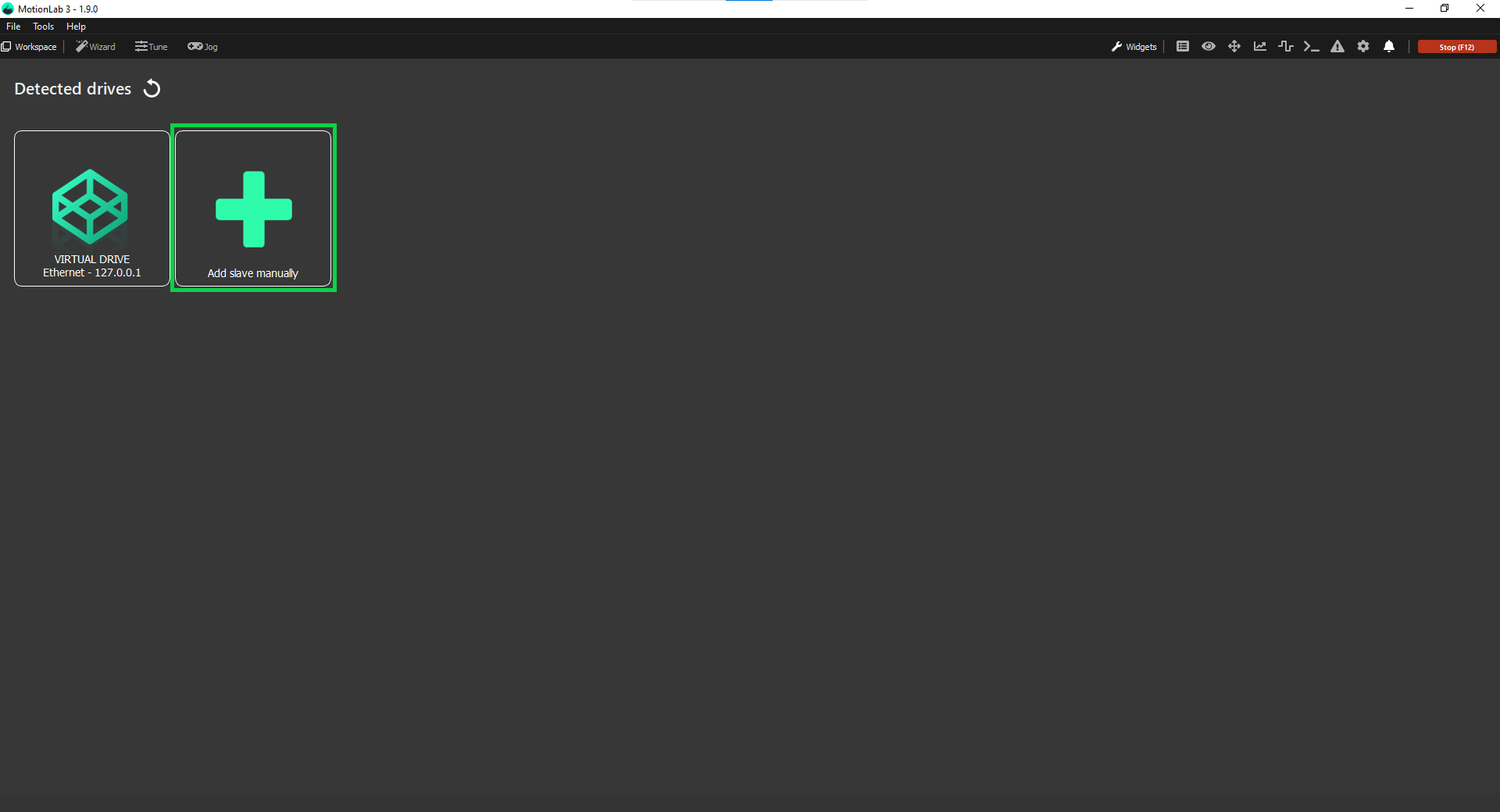
Select the communication protocol you would like to use from the dropdown (in this case Virtual drive):
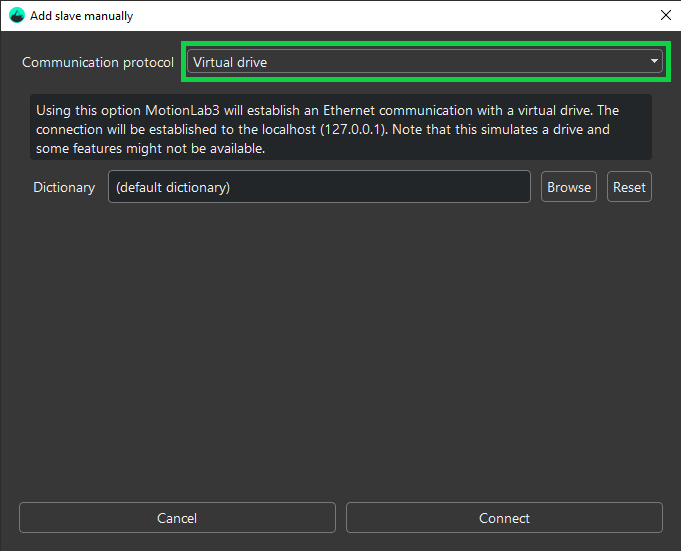
(Optional - select the dictionary that is used for the connection) Press the “Browse..” - button and select a file from your computer:
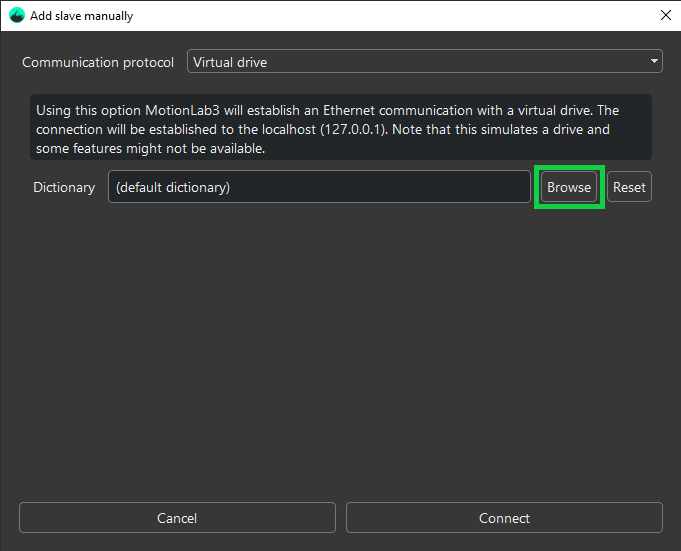
The box next to the button will show the currently selected dictionary:
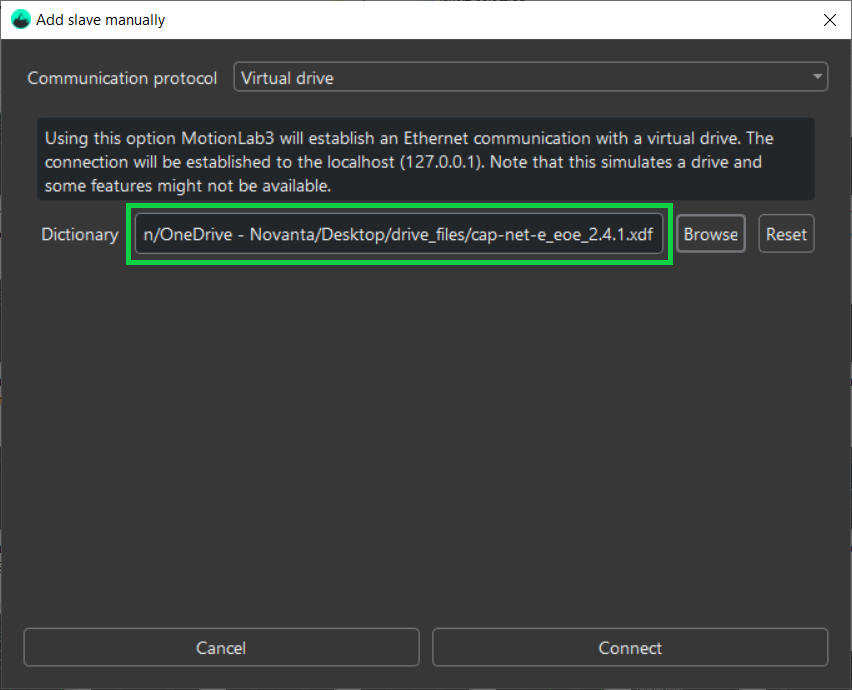
The “Reset” - button can be used to reset the selected dictionary back to the built-in default:
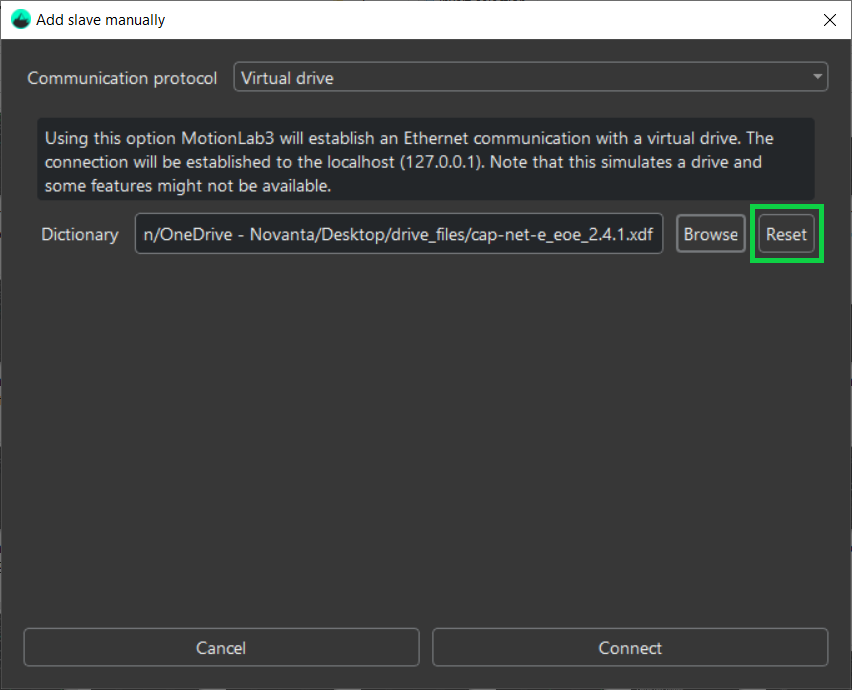
Connect to drive as before:
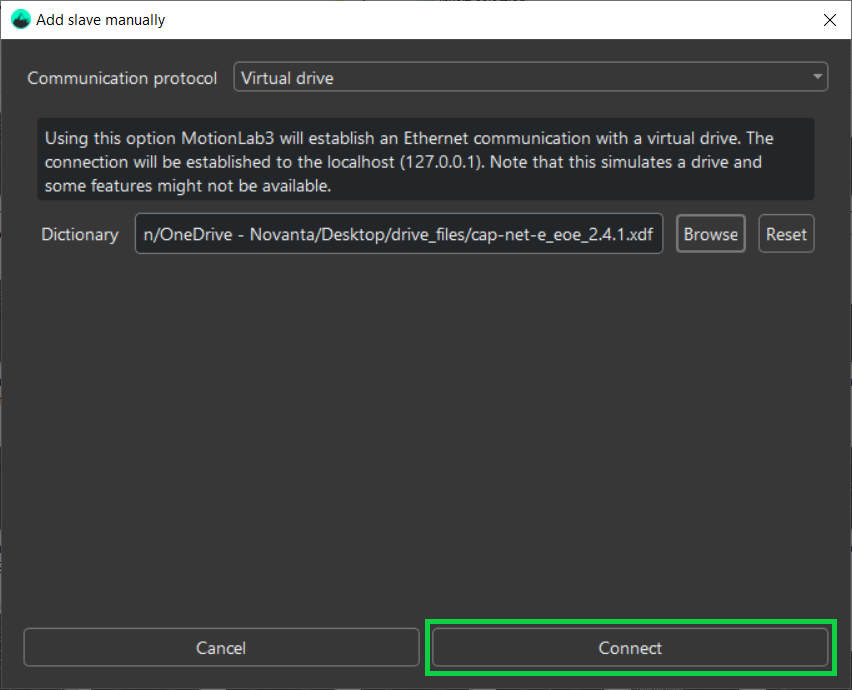
MotionLab3 will now connect you to the drive: