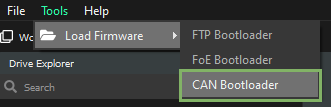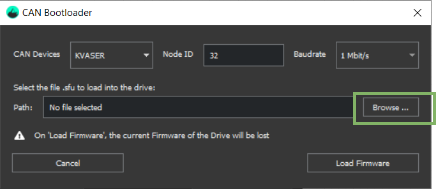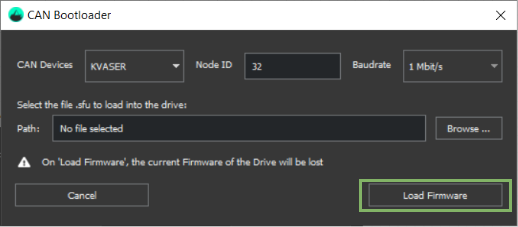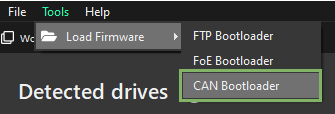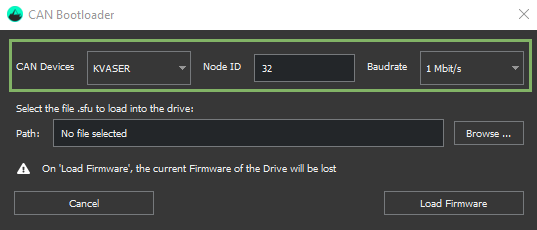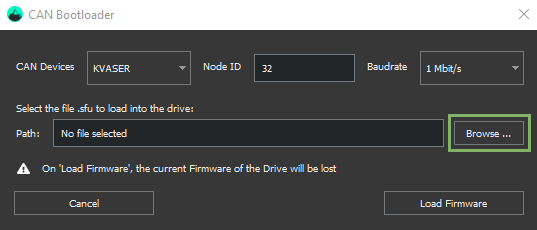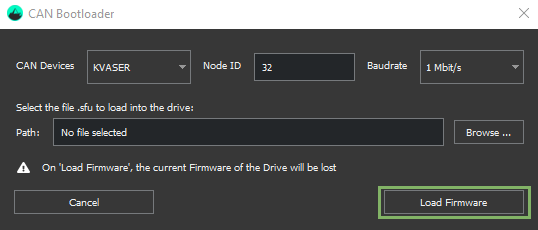CANopen bootloader - quick guide
In this article, we explain how to update the firmware through CAN of your CANopen Summit drive. Motionlab software is used.
After a firmware update, it is necessary to follow a special procedure before using the drive:
- Update the firmware.
- Once the firmware has been updated, restore the drive to defaults (restore all).
- Power-cycle the drive.
- Now the drive is ready again for operation.
firmware files
Everest series use .sfu firmware files. Nevertheless, Capitan, Denali and Everest S series use .lfu firmware files, and they are not compatible.
Loading firmware with the drive connected
1. Navigate to "Tools" → "Load Firmware" the CAN Bootloader:
2. Click on "Browse" to choose the firmware file to be loaded (.sfu is for EVE and .lfu for the rest of the drives, including EVS). The file can be found in the Downloads section of the respective product.
3. Click on "Load Firmware" to update the firmware.
4. Once the process finishes, a success message indicating the drive's firmware has been successfully updated is shown.
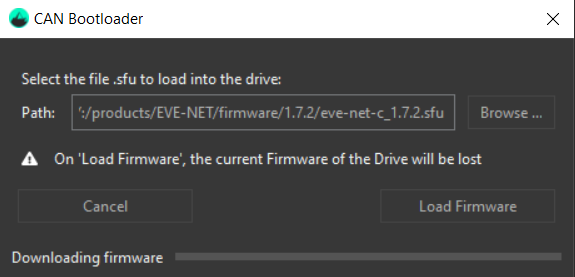
Loading firmware with the drive initially disconnected
1. Navigate to "Tools" → "Load Firmware" the CAN Bootloader:
2. Select the proper proper CAN device, target the right node ID and Baudrate:
3. Click on "Browse" to choose the firmware file to be loaded (.sfu is for EVE and .lfu for the rest of the drives, including EVS). The file can be found in the Downloads section of the respective product.
4. Click on "Load Firmware" to update the firmware.
5. After the process is finished we will see a success message indicating the drive's firmware has been successfully updated.
If the firmware update fails, re-try the process.
In case, recover of the drive is required, follow the procedure here: How to recover the drive after a failed firmware update .