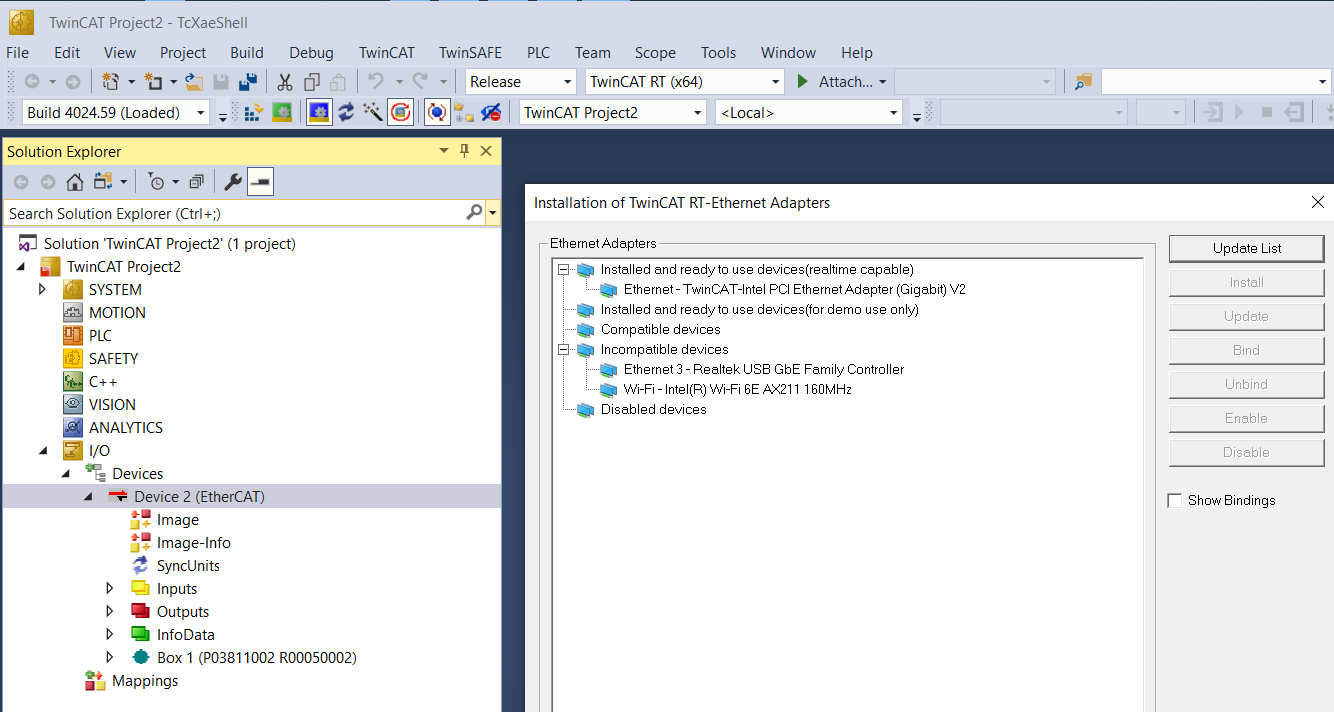Setting up Ethernet connection (CANopen)
In order to use Ethernet connection between the PC and the Driver you need to set the Network Card in the same subnet than the Driver. Remember that the Driver comes by default with IP 192.168.2.22.
Please, find below a step by step guide on how to configure the Network Card.
Open Windows settings and choose network and internet options
Click on "Change adapter options"
Right-click on the Ethernet connection to the drive
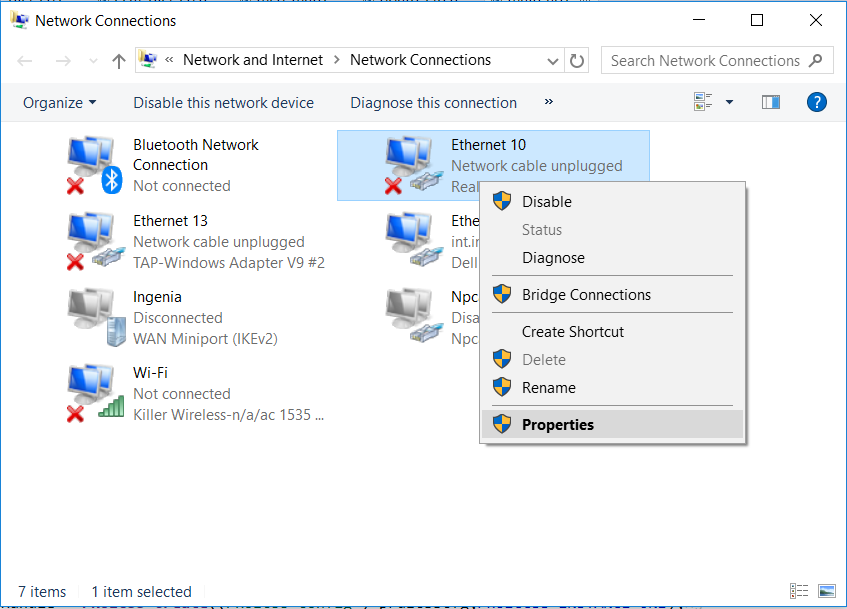
Click on option "Internet protocol version 4 (TCP/IPv4)", and click on the Properties button
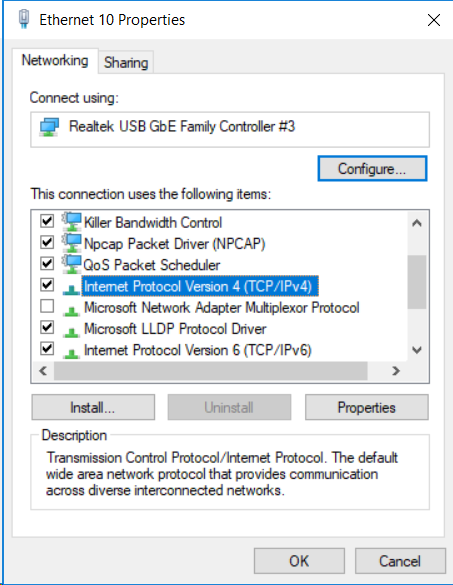
Set IP 192.168.2.1 and network mask to 255.255.255.0. Click "OK"

6. If you are planning to use TwinCAT
Be careful the first time to run your Ethernet card working in TwinCAT projects. The TwinCAT Realtime Ethernet driver must be installed on the corresponding network adapter to enable connection to ethernet cards. To open a corresponding installation dialog, click in menu TWINCAT > Show Realtime Ethernet Compatible Devices… in Application TcRteInstall > yes. Search ethernet adapter > install Ethernet TwinCAT ethernet adapter and next, restart your laptop.