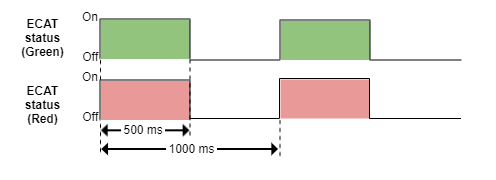Updating Commissioning Kit - FTP
How to enter in FTP bootloader
Look for the register 0x06DE - Force boot mode and write a 0x424F4F54 ("BOOT" in ASCII).
An external tool with an EtherCAT master is required such as TwinCAT.
- The drive will reboot and enter in FTP bootloader.
FTP bootloader LEDs
Both on board status LEDs (green and red) will blink at the same time at a frequency of 1 Hz once the drive enters in FTP bootloader mode.
How to update a drive through FTP
Follow the next steps to update the device once in FTP bootloader.
- Go to the folder where the .cfu file is located.
- Open cmd terminal on this folder.
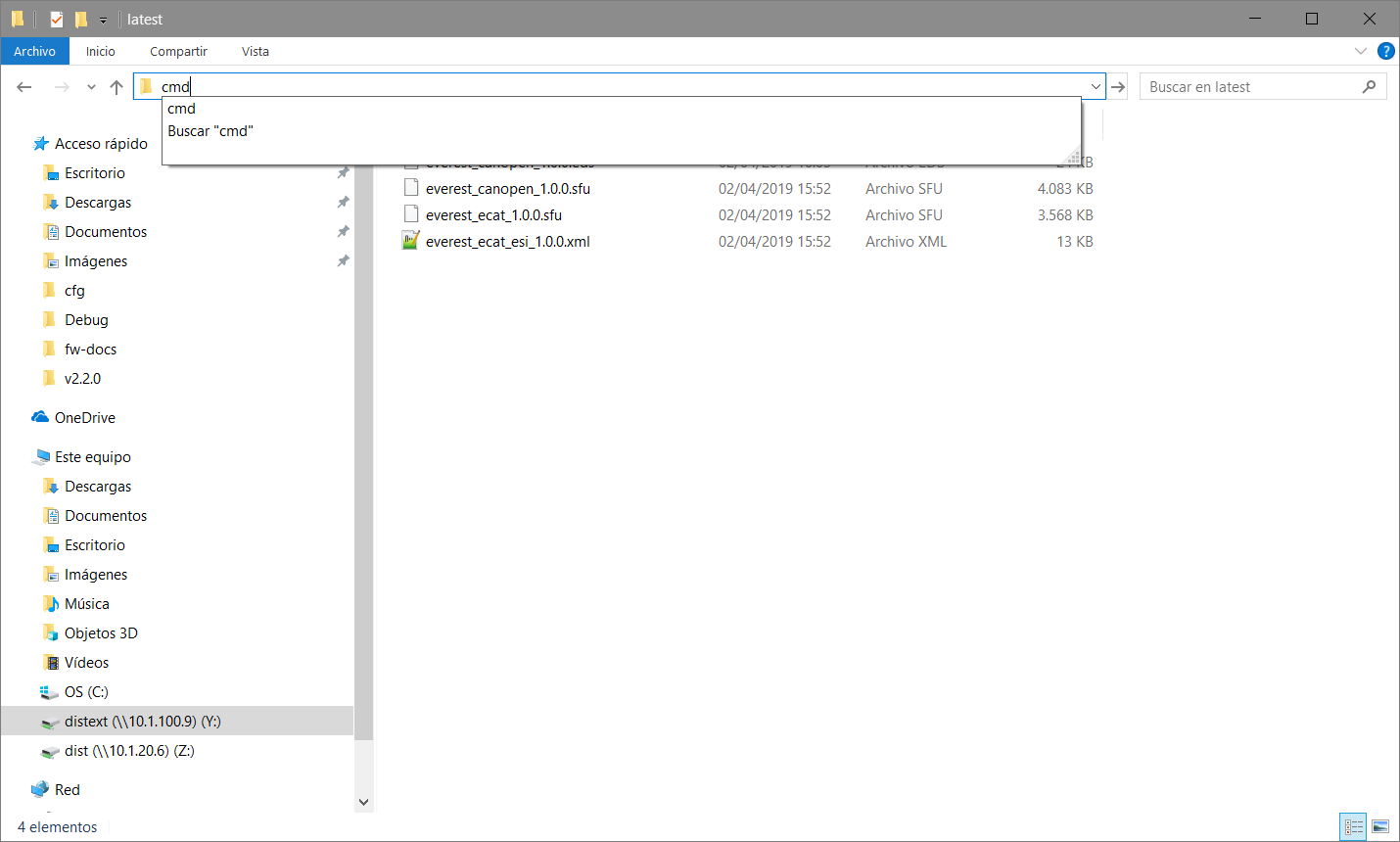
- Make sure that the ethernet cable is connected.
Make sure that the ethernet network IP is 192.168.2.1 (or in the network 255.255.255.0).
The default IP address of a summit drive in "FTP mode" is 192.168.2.22.
Use the proper network parameters if you are not using the default IP.
Make sure that the firewall is not blocking the connection.
Disabling firewall on windows 10
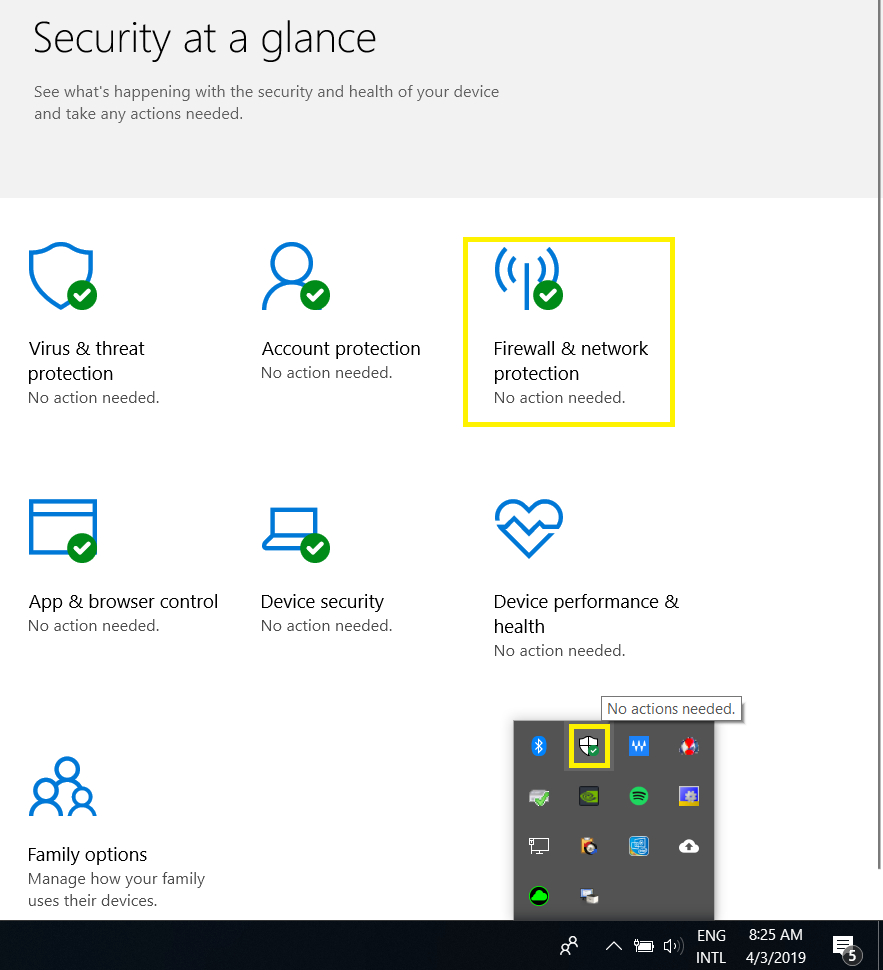
Write the next command on the cmd:
CODEftp 192.168.2.22The next message should appear:
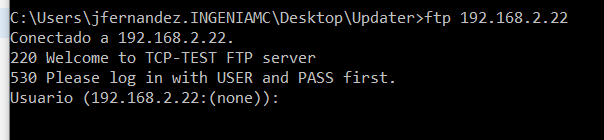
- For .cfu files -> User: Coco -> Password: Ingenia
- Next message should be seen:
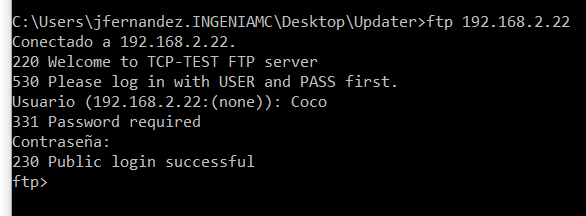
Use the next command to load the file:
CODEput file_name.cfuIf the transmission starts following messages will be seen:
CODE200 Ok 150 OkIf those messages don't appear, it may be needed to disable the network firewall for public networks.
Wait until the transmission finished appears (it can take several seconds):
CODE226 File transfer completed- Board will be reset automatically, wait until the board is restarted (wait until the LED red turns off). This can take more than a minute.
- The firmware has been updated.