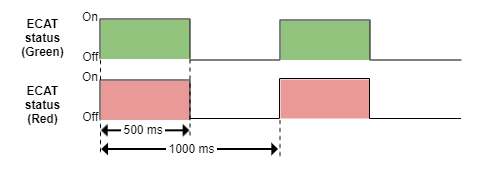Updating Summit CORE device through Commissioning Kit - FTP
This page describes how to update a summit CORE device such as EVE-CORE and CAP-CORE through the commissioning Kit without Motionlab3
Set the commissioning kit in FTP bootloader Mode
Look for the register 0x06DE - Force boot mode and write a 0x424F4F54 ("BOOT" in ASCII).
An external tool with an EtherCAT master is required such as TwinCAT.
- The drive will reboot and enter in FTP bootloader.
This FTP bootloader will manage the summit CORE boot sequence automatically
Check commissioning kit status - FTP bootloader LEDs
Both on-board status LEDs (green and red) will blink simultaneously at a frequency of 1 Hz once the drive enters FTP bootloader mode.
How to update Summit CORE drive through FTP
Follow the next steps to update the device once in FTP bootloader.
- Go to the folder where the .mfu file is located.
- Open cmd terminal on this folder.
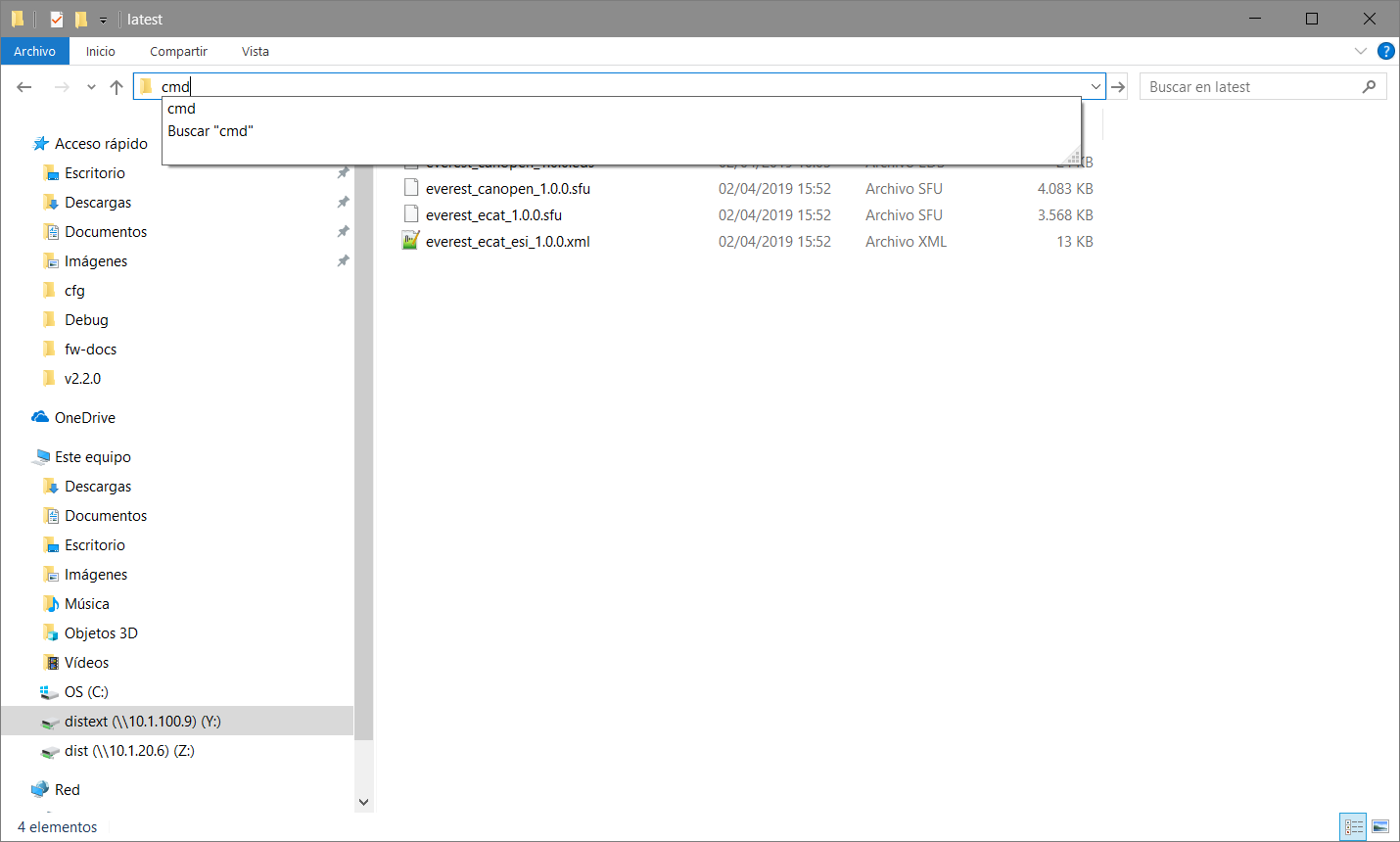
- Make sure that the ethernet cable is connected.
Make sure that the ethernet network IP is 192.168.2.1 (or in the network 255.255.255.0).
The default IP address of a summit drive in "FTP mode" is 192.168.2.22.
Use the proper network parameters if you are not using the default IP.
Make sure that the firewall is not blocking the connection.
Disabling firewall on windows 10
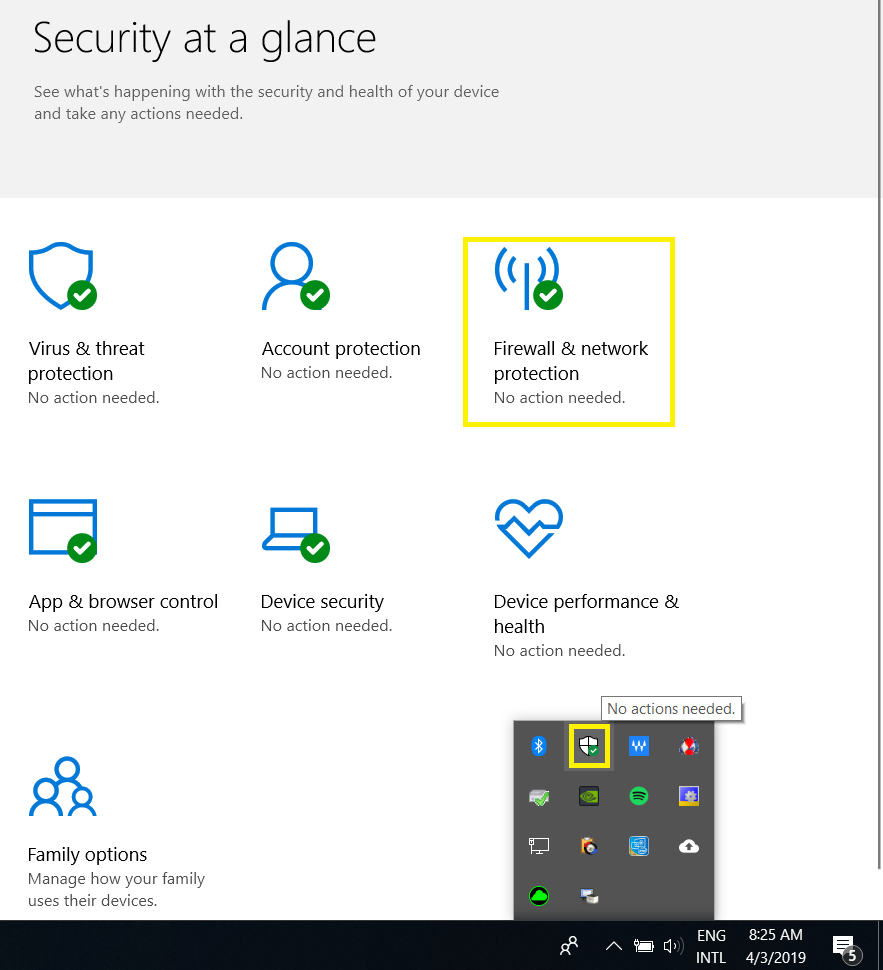
Write the next command on the cmd:
CODEftp 192.168.2.22The next message should appear:
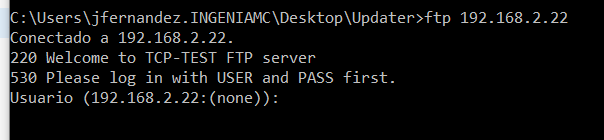
- For .mfu files -> User: Moco -> Password: Ingenia
- Next message should be seen:
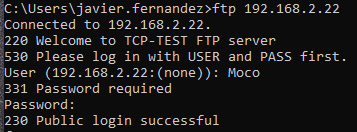
Use the next command to load the file:
CODEput file_name.mfuIf the transmission starts following messages will be seen:
CODE200 Ok 150 OkIf those messages don't appear, it may be needed to disable the network firewall for public networks.
Wait until the transmission finished appears (it can take several seconds):
CODE226 File transfer completed- Wait until the update is finished (wait until the LED red turns off). This can take more than a minute.
- Power cycle the boards
- The firmware has been updated.