Change Baudrate and Node ID
To change the Node ID or Baudrate of the drive, open the Drive Overview and click on “Change Node ID” or “Change Baudrate“:
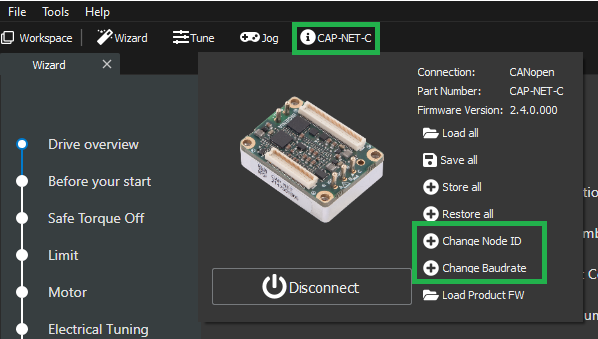
Change Node ID
When clicking "Change Node ID" we should see the following pop-up.
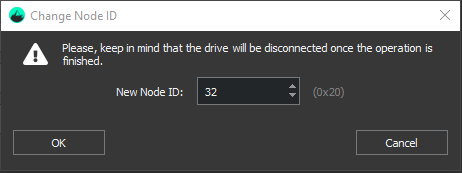
The number we see in the spinbox is the integer representation of the current Node ID. On the right, in between brackets, we can see its hexadecimal representation.
To change the node ID simply input the integer representation of the desired Node ID number and click OK.
Before clicking OK
Keep in mind that once we click OK, the Node ID will be changed and the drive will be immediately disconnected.
Change Baudrate
When clicking "Change Baudrate" we should see the following pop-up.
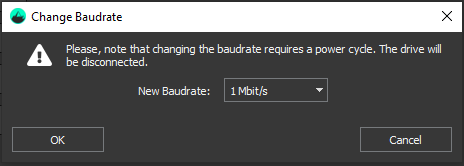
The value we see in the dropdown is the currently selected Baudrate. To modify it, simply select a new baudrate from the given options in the dropdown and click OK.
Before clicking OK
Keep in mind once we click OK, the baudrate will be changed and the drive will be immediately disconnected. This action also requires a power cycle after the drive has been disconnected from MotionLab, otherwise, the changes will not apply.
