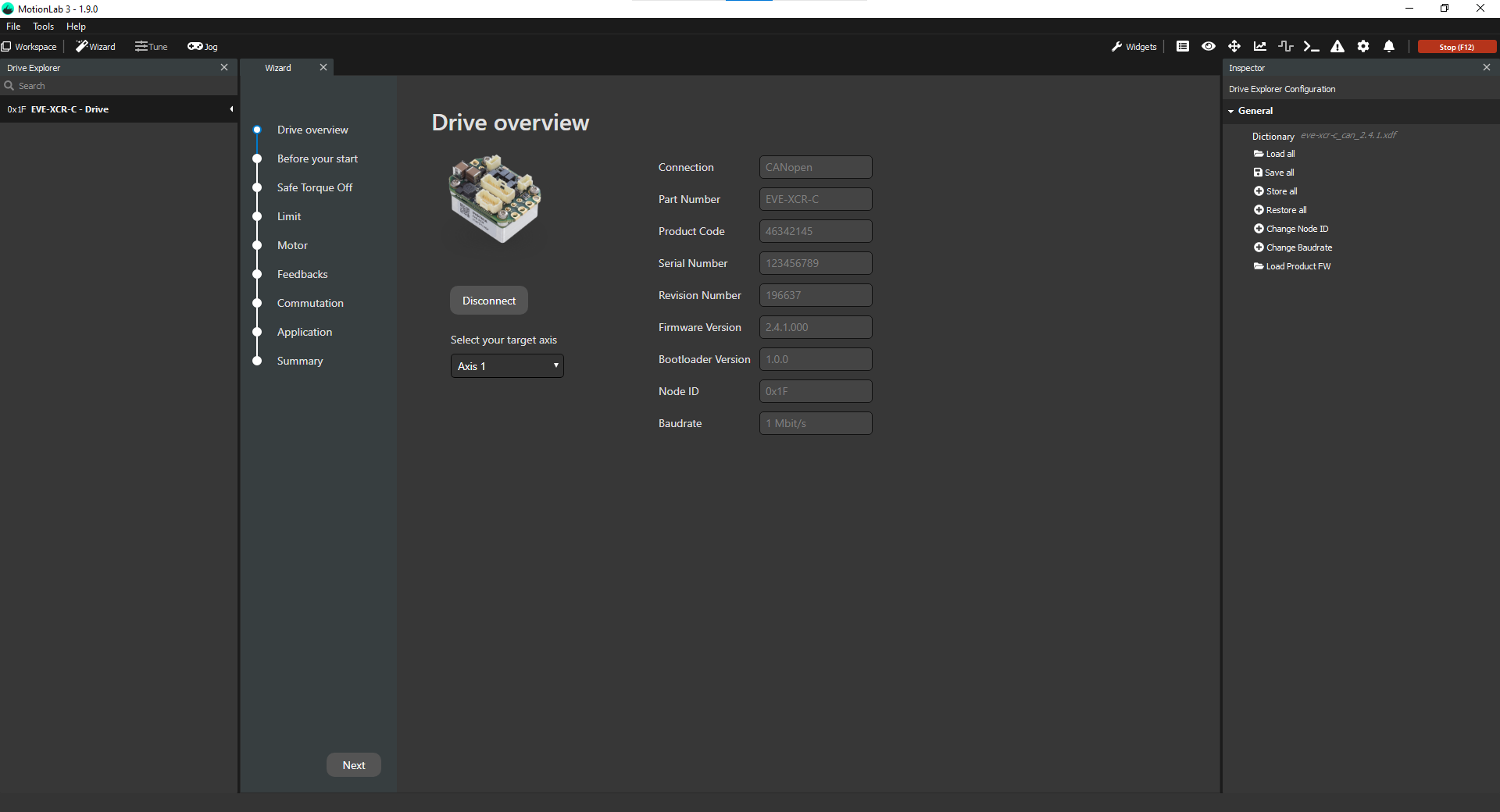Connect through CANopen
Automatic connection
Upon opening, MotionLab3 will scan the network and attempt to automatically detect your drive which makes connecting to it as simple as pressing a button.
If a drive was found, it would be displayed in the main window:
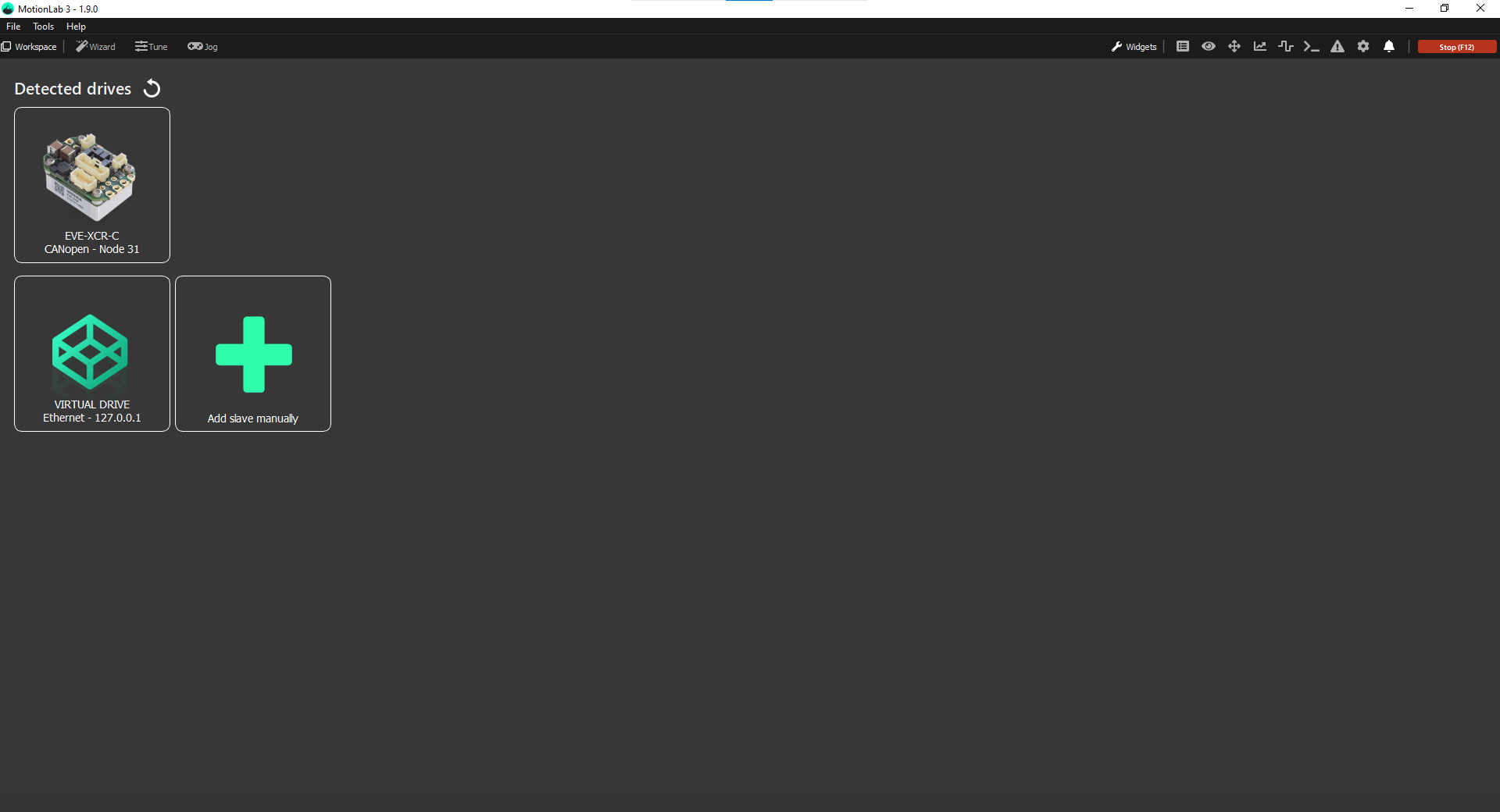
Hover the drive and press the Connect button to make the connection:
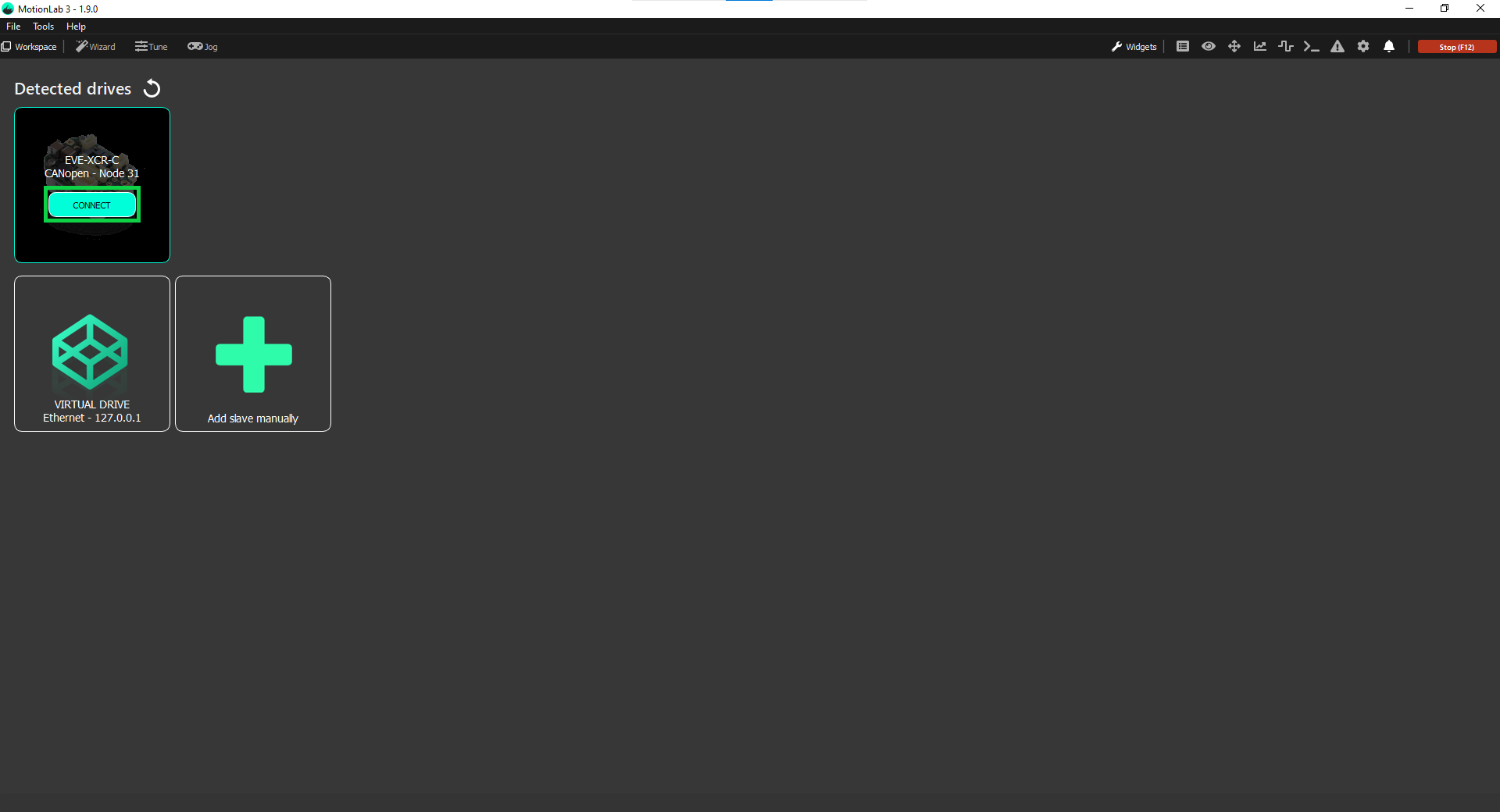
You can press the refresh button (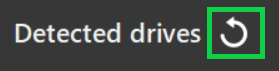 ) to manually trigger another network scan if the drive was connected after MotionLab3 was launched.
) to manually trigger another network scan if the drive was connected after MotionLab3 was launched.
Manual connection
If the drive was not detected or you want to adjust the connection parameters for some other reason, you can connect to your drive manually following these steps:
Open MotionLab3 and press the Add slave manually button:
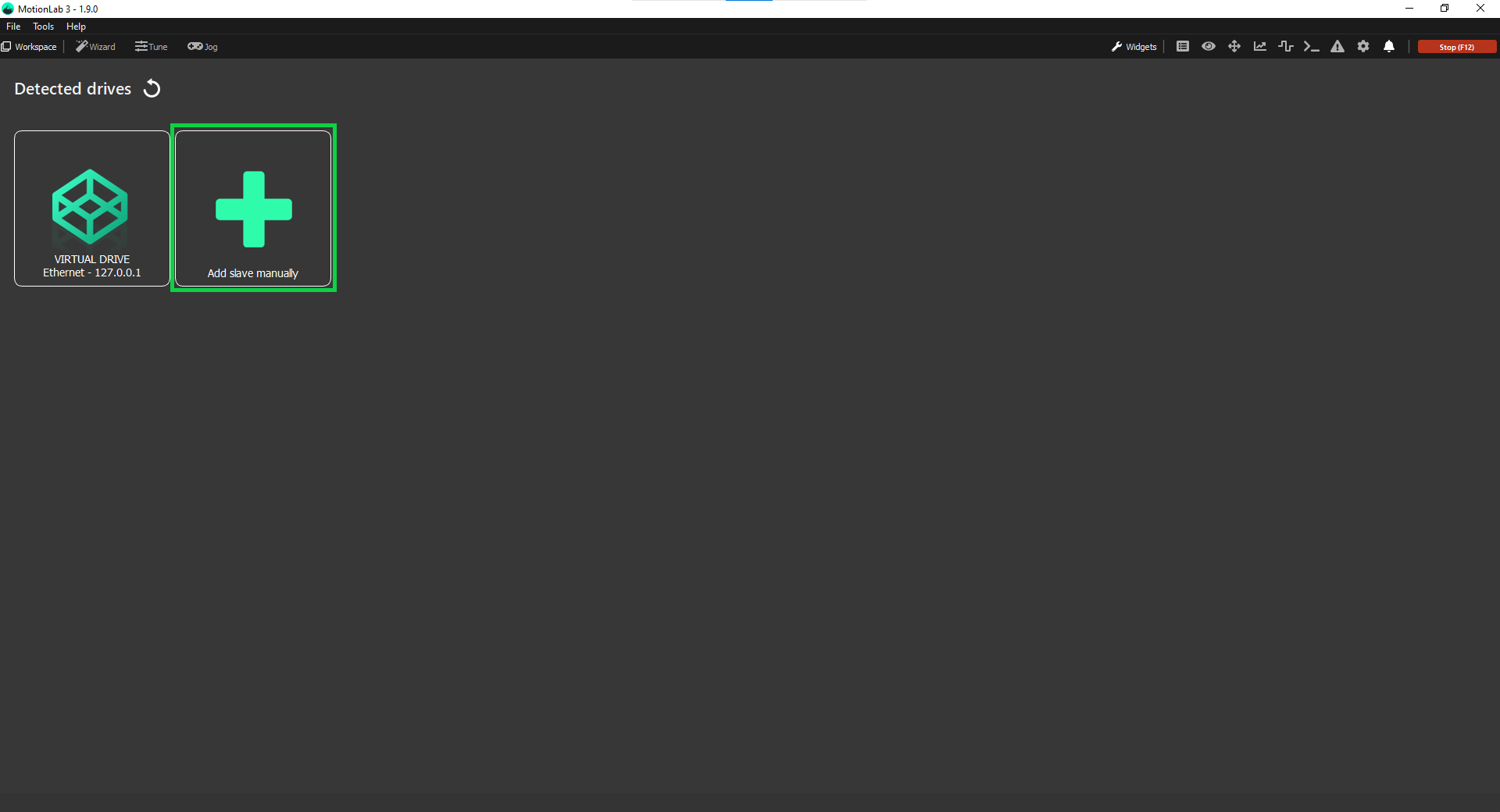
Select the communication protocol you would like to use from the dropdown (in this case CANopen):

Adjust the connection parameters:
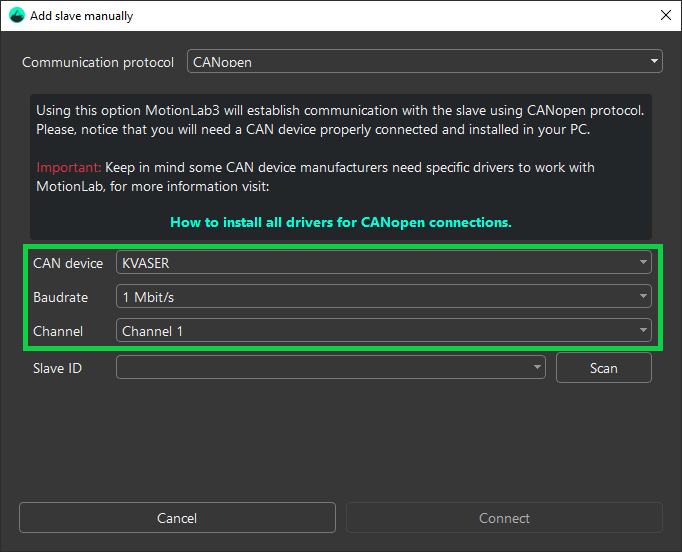
Scan for the slave in the network or manually enter its ID:
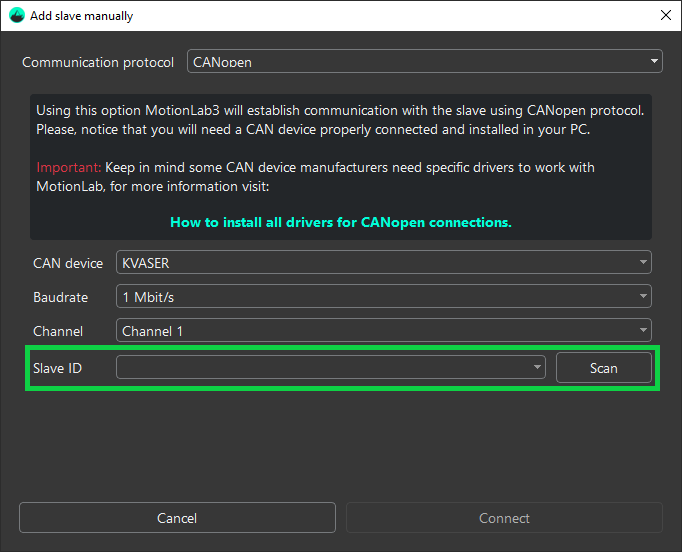
Press the Connect button:
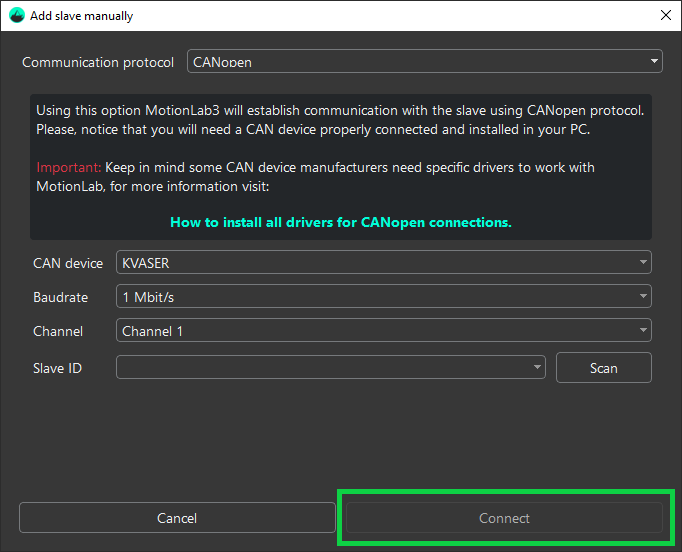
MotionLab3 will now connect you to the drive: