Firmware update through EtherCAT (Embedded FoE)
This article shows how to update the firmware through EtherCAT using the Embedded FoE in MotionLab 3.
Loading firmware with the drive connected
The instructions to connect to the drive can be found here.
Navigate to "Tools" → "FOE Bootloader" and select the FOE Bootloader.
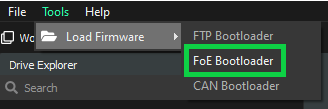
After the Bootloader is opened, select the firmware file to be loaded (.sfu is for EVE and .lfu for the rest of the drives, including EVS). The file can be found in the Downloads section of the respective product.
Click on "Load Firmware" to update the firmware.
Once the process finishes, a success message indicating the drive's firmware has been successfully updated is shown.
Loading firmware with the drive initially disconnected
Navigate to the FOE Bootloader in "Tools" → "FOE Bootloader."
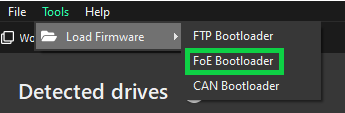
Select the proper Network adapter and slave.
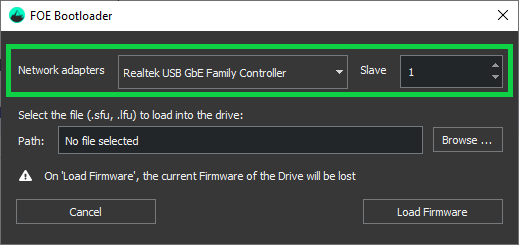
Click on "Browse" to choose the firmware file to be loaded (.sfu is for EVE and .lfu for the rest of the drives, including EVS). The file can be found in the Downloads section of the respective product.
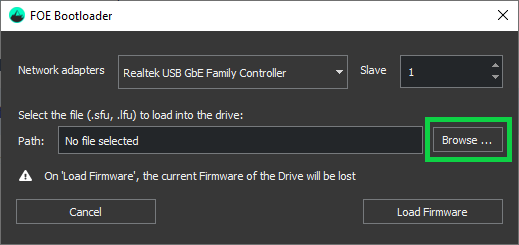
Click on "Load Firmware" to update the firmware.
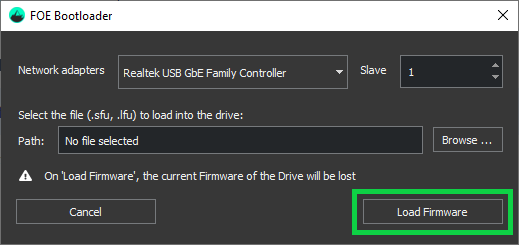
After the process finishes, a success message indicating the drive's firmware has been successfully updated is shown.
