Drive Explorer
The Drive Explorer is a widget that is used to show all the connected drives to your MotionLab3 GUI and gives you access to some important information:
Serial number → a unique value that identifies the drive.
Firmware version → the firmware version installed on the drive (see Firmware update for details on how to manage firmware versions).
General/ Axis parameters → Full list of all the register objects that the installed firmware version has in its dictionary. These are classified for each axis available with the tag "Axis (n) Parameters", and the shared register objects are listed in the "General Parameters".
Drive parameters
Here you can find all the registers classified by axis and shared registers that the dictionary of the firmware has. The lists are divided into different sections based on the functionalities that each one implements:


Inside each section, you can find all the related registers. Writable registers are displayed in white (rather than being grayed-out) and can be manipulated directly in the drive explorer:
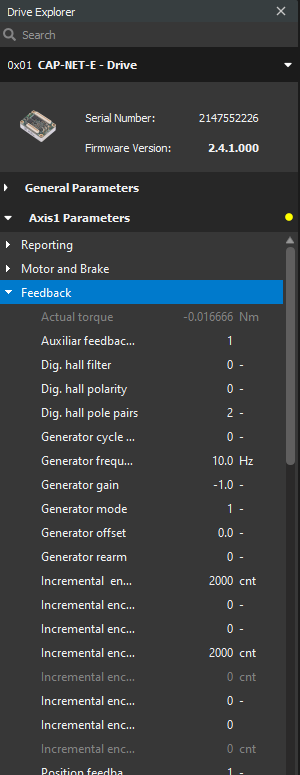
Searching for a register
In order to make searching for registers easier, there is a search bar at the top of the Drive Explorer that allows to search registers based on its name (as specified in the Summit register dictionary):
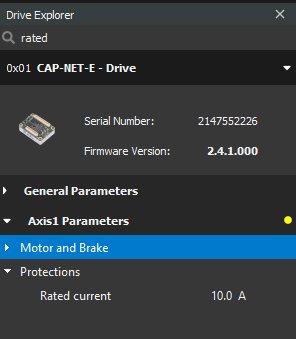
CiA-402 registers and indexes
The Drive explorer only shows OEM registers - you will not be able to find them based on their standard CiA-402 name or index.
