How do I know if I have the latest firmware version installed in my drive?
You can check the current firmware version of your drive by connecting to it and opening the drive information window:
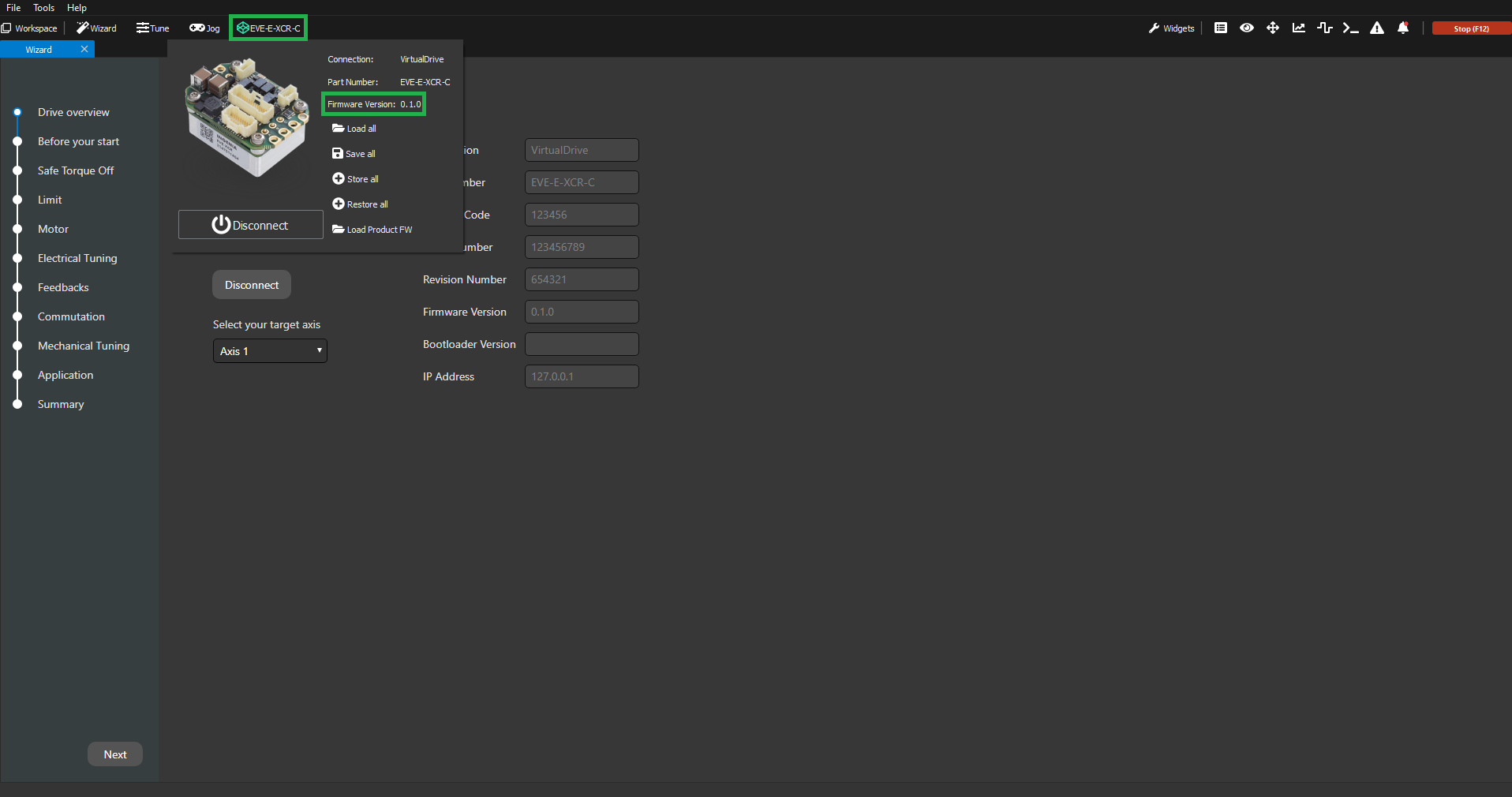
In order to find the latest version of the firmware for your drive, follow these steps:
Navigate to our Support page.
Select your drive (as an example, we will select Everest S XCR):
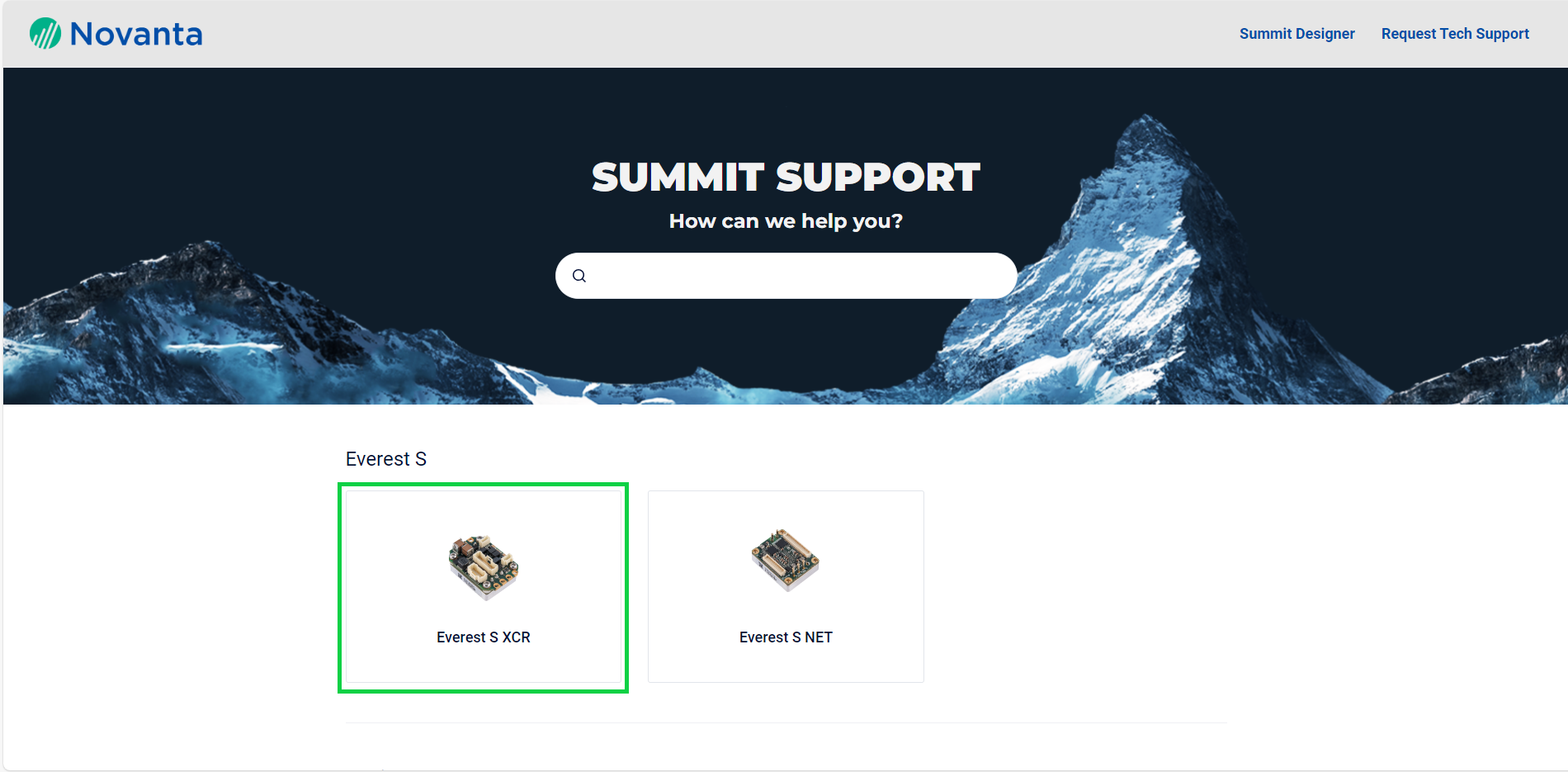
Click on Downloads:
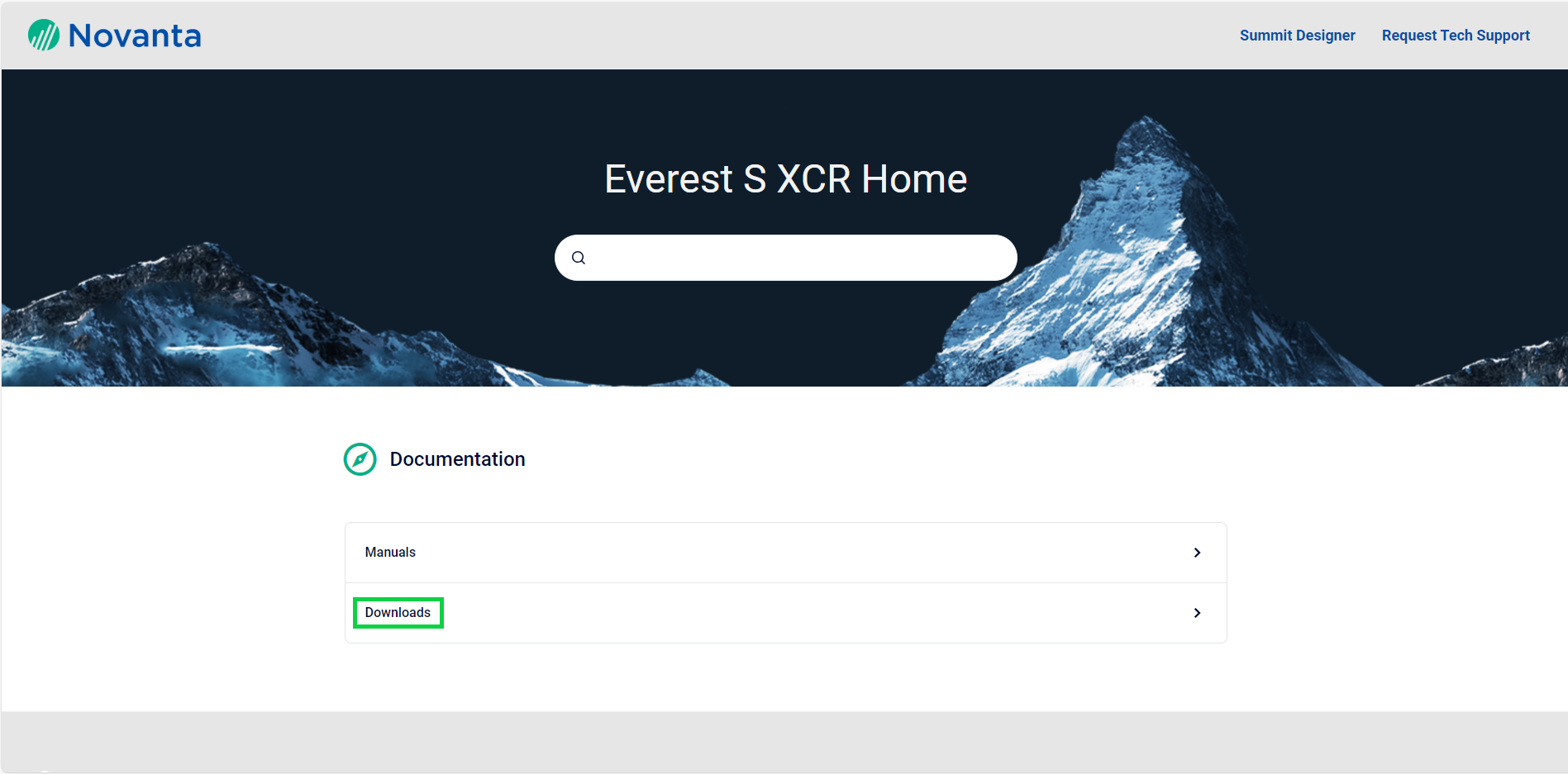
Click on the binary file corresponding to your specific drive (older firmware versions are available in the “Archive” section):
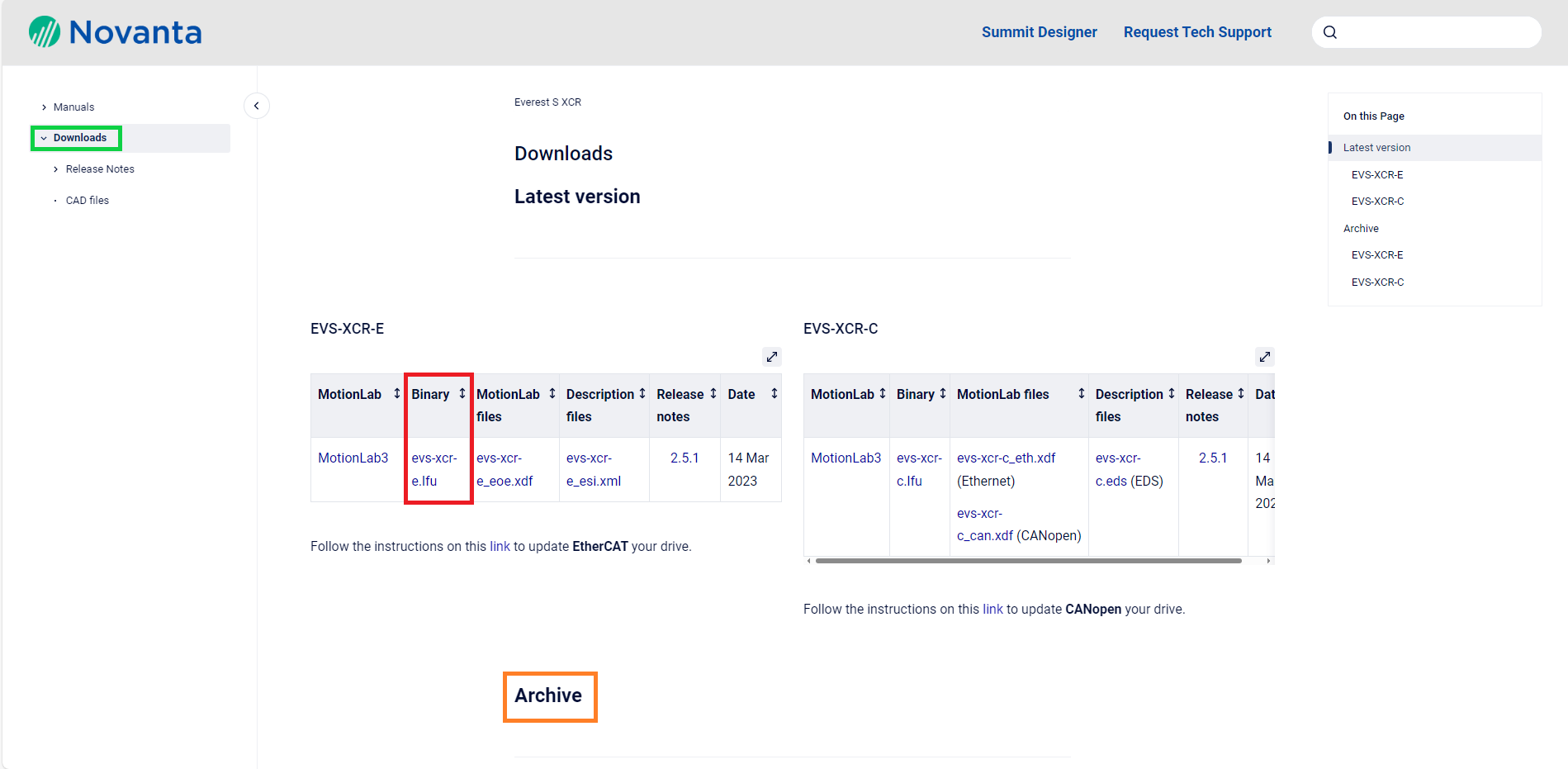
Once you have the firmware file downloaded in your computer, follow the instructions in the firmware update page corresponding to the communication protocol you are using to connect to your drive:
