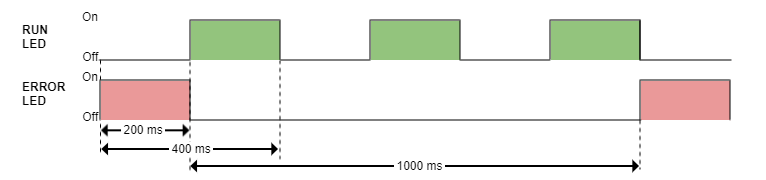How to interpret drive LEDs
Before starting
This tutorial assumes that the Everest XCR has been powered within the accepted power supply range (check Product Description of the drive if in doubt) and that and Ethernet cable has been connected to port ECAT0 (J connector of the Everest XCR).
An easy way to know which type of firmware has been installed in your Everest XCR drive can be deduced by checking the state of LEDs of the interface board. If you are not familiar with these LEDs, you can check the following link for a deeper explanation of the different LEDs and the functionalities that each one implements: Signalling LEDs.
The drive provides information through 6 signalling LEDs:
| LED | Type | Color | Description |
|---|---|---|---|
| LED6 | Single | Green | EtherCAT / Ethernet 0 link (ECAT 0 Link or LINK0) |
| LED1 | Single | Green | EtherCAT / Ethernet 1 link (ECAT 1 Link or LINK1) |
| LED2/3 | Bi-color | Green / Red | Driver Status. Two LEDs indicate the driver status.
|
| LED4/5 | Bi-color | Green / Red | EtherCAT / CANopen Status (ECAT Status). Two LEDs indicate the EtherCAT or CANopen status.
|
The meaning of the signaling depends on the product variant, see LED signals reference for details.
LEDs at start-up & Troubleshooting
After powering on, some of the LED signals can help troubleshoot.
EtherCAT
Typical behaviour
If EtherCAT cables are connected on Port 0/1, Link LEDs will light according to the definition.
EtherCAT firmware will start with no other LED because the slave will stay in INIT State after power-up until an EtherCAT master forces it to transition to another state.
| LED signal | Start-up behaviour |
|---|---|
| RUN LED (Green) |
|
| ERROR LED (Red) |
|
| RUN & ERROR LED |
|
| FAULT LED (Red) |
|
The rest of the LED signals follow the standard behavior.
CANopen
| LED signal | Start-up behavior |
|---|---|
| RUN LED (Green) |
|
| ERROR LED (Red) |
|
| RUN & ERROR LED |
|
| FAULT LED (Red) |
|
The rest of the LED signals follow the standard behaviour