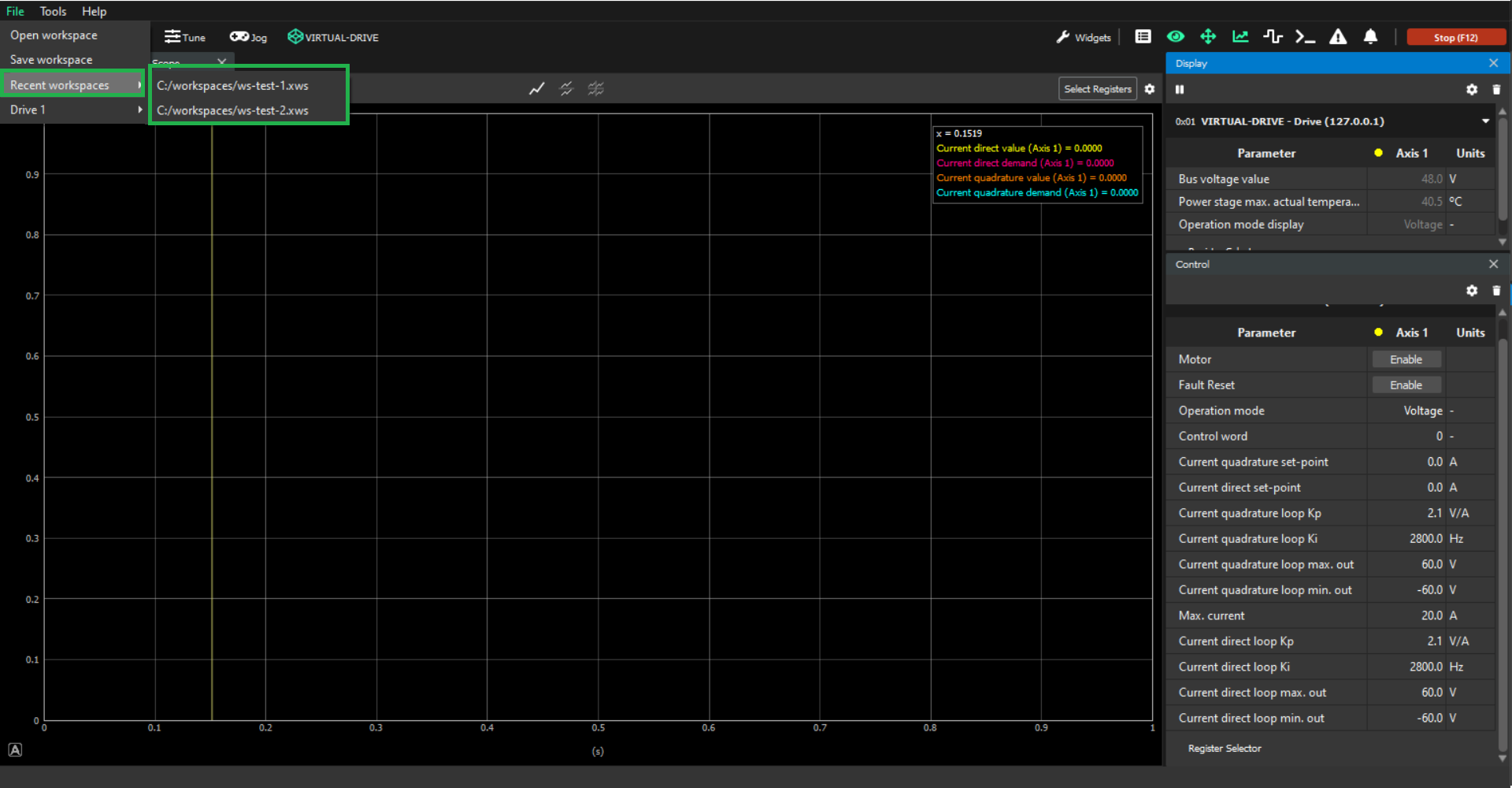Workspaces
What is a workspace?
A workspace in MotionLab3 is any combination of Scope, Display and Control widgets, which users might configure for the purpose of their testing. Therefore, a workspace includes:
A Control widget with a set of registers displayed in the graphical format selected by the user.
A Display widget with a set of registers displayed in the graphical format selected by the user.
A Scope widget with a set of charts, each with their respective parameters and plotting settings defined by the user to suit the testing scenario.
If you think about it, almost every feature in MotionLab3 is a workspace in essence. For example, all the Tune and Jogs are workspaces, and the same goes for all the steps in the Configuration Wizard.
See below a list of default workspaces that MotionLab3 has.
Examples of workspaces
Current direct tuning window
Current quadrature tuning window
Velocity tuning window
Position tuning window
Voltage jog
Current jog
Velocity jog
Position jog
Homing Jog
Every step of the configuration wizard
Why are workspaces are important?
Although workspaces are the basis of the MotionLab3 software itself, they are very important because, in most cases, they become the user’s final working environment. For many users, the default settings in the Tune and Jog windows do not include all the necessary information for their testing needs, as a result users often need to:
Add additional parameters to Display/Control widgets.
Remove default parameters from Display/Control widgets.
Change the graphical representation of certain parameters in the Display/Control widgets.
Add additional Scope charts for plotting.
Modify plotting settings in the Scope.
…and so on.
An example of a custom workspace can be seen in the picture below:
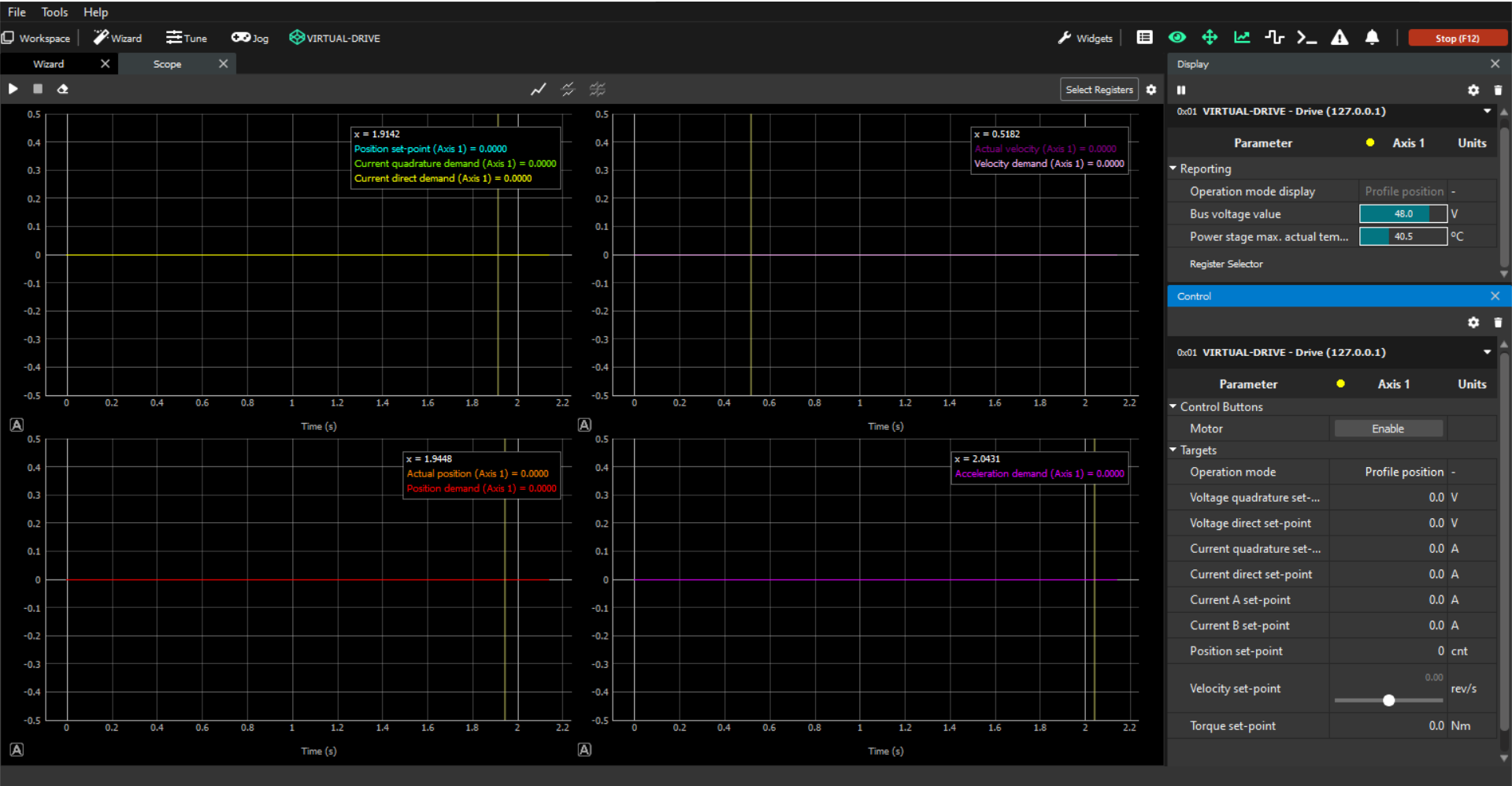
All these customizations of the default workspaces require actions and changes that can be tedious to repeat. Once a workspace is properly configured, it is important to be able to to save it in a file. This allows users to reload the workspace later and avoid spending time reconfiguring it again.
How to save/load workspaces
In order to save/load workspaces in your MotionLab3 GUI you need to click on the "File" button at the top-left of your screen and then select the save/load operation (green box below) that you want to perform:
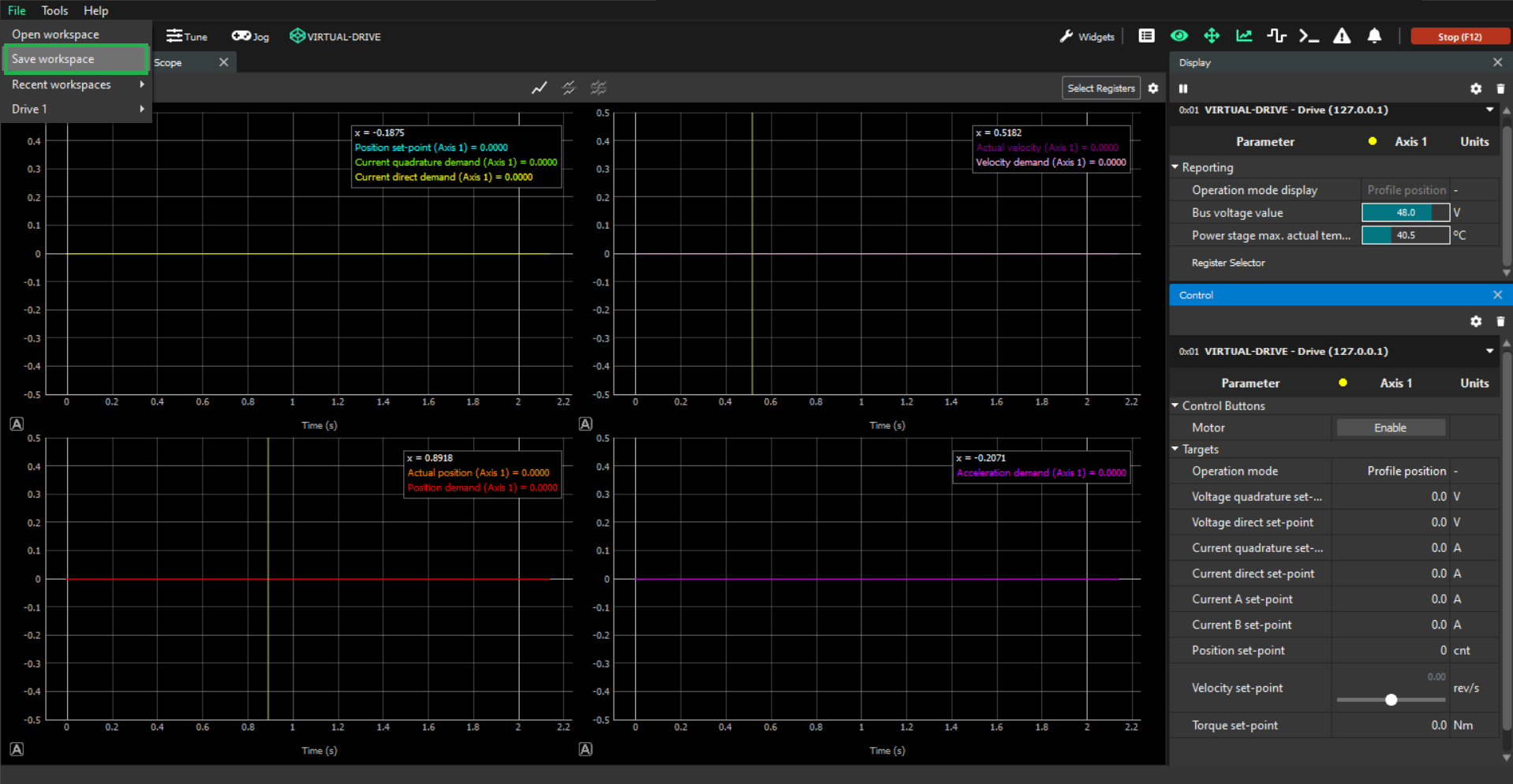
Workspaces and configuration files
It is very important to note that a Workspace is a combination of Scope, Display and Control widget settings but this does not include the actual values of all the registers that are selected in these widgets. Therefore, saving a workspace in a file will never store any part of the configuration of the drive in that file and loading a workspace file will never change the configuration currently stored in the drive. In the same way, a configuration file never contains any workspace information.
Recent workspaces
To facilitate quick access to custom user workspaces, the saved/loaded workspaces are stored in the File menu, under the Recent Workspaces submenu (green box below).